Interface
Dashboard
Use the dashboard to access PIM forms where you complete tasks.
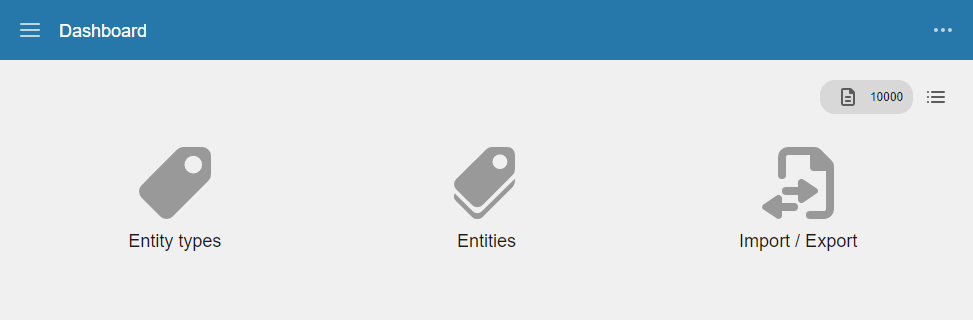
Application menu
You can also use the application menu to access PIM forms. To view the application menu, click the button.
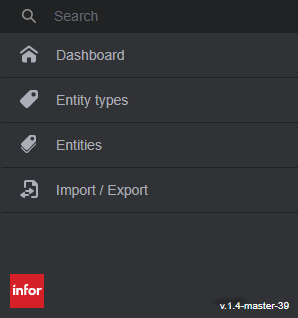
Navigation pane
When you open a form, a navigation pane is displayed.
In both the Entity types and Entities form, the navigation pane displays a list of entity types. In the Entity types form, use the navigation pane to add an entity type, delete a type, and work with an existing type. In the Entities form, click an entity type in the navigation pane to view a list of the entities that are defined for the type.
Entity types can be arranged in a hierarchy. If a folder icon is displayed, then the entity type has child records. If a document icon is displayed, then the entity type does not have child records. An entity type can be both a parent entity type and a child entity type.
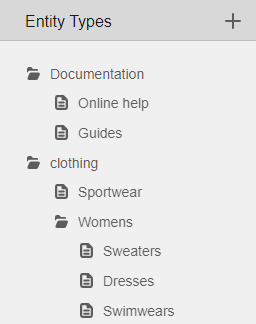
Buttons and icons
| Button or icon | Description |
|---|---|
 |
Click the button to add a record. |
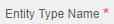 |
You must specify a value in fields marked with an asterisk before you can save the record. |

|
Use the button to show more of the interface. Use the button to hide an interface section. |
 |
Click the button to view actions that you can take. |
 |
Click the button to find an item. |
 |
Click the button to edit the information in a row. |
 |
The exclamation point icon indicates that you added a row but did not save it. |
 |
A yellow triangle in the top left corner of a field indicates that you edited information in the field but did not save it. |
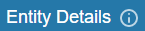 |
Place your cursor on the icon to view information. For example, place your cursor on the icon next to Entity Details to view the entity ID. |
