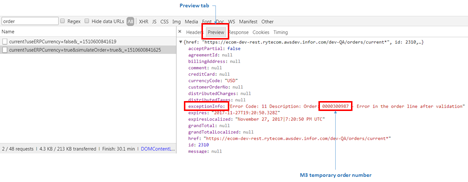Exposing the temporary order number in Chrome
- In Chrome, click the Customize and control Google Chrome button and select More Tools > Developer Tools. If you use Microsoft Windows, you can also press F12.
-
Click the Network tab.
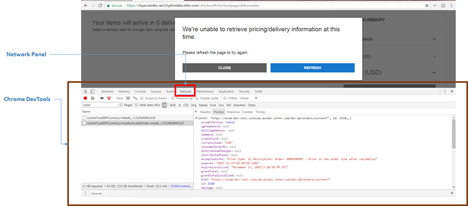
-
In the Filter field, type
order.
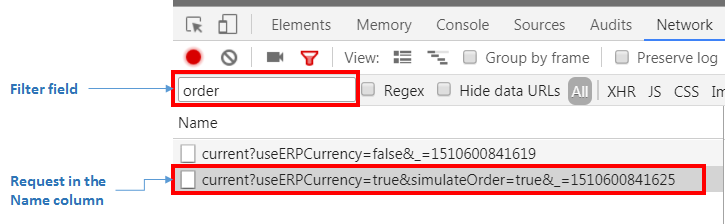
- In the Name column, select the request that begins with this text: current?useERPCurrency=true&simulateOrder=true.
- Click the Preview tab.
-
Locate the exceptionInfo line. The temporary order number is displayed after
the word Order.