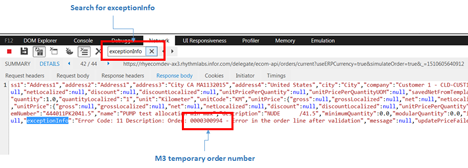Exposing the temporary order number in Internet Explorer
-
In Explorer, click the Tools button
and select F12 Developer Tools. If you
use Microsoft Windows, you can also press F12.
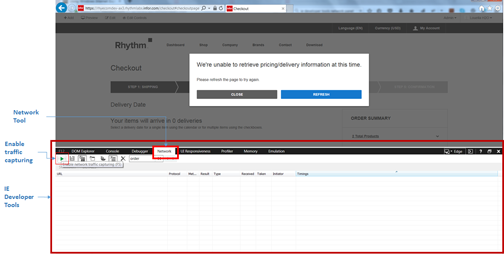
- Click the Network tab.
- Click Enable network traffic capturing, or press F5.
-
In the Traffic Search field, type
order.
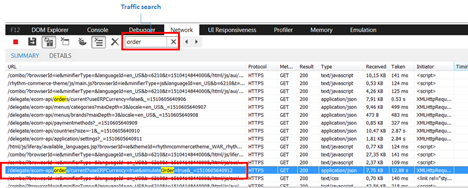
- Double-click the request that begins with this text: current?useERPCurrency=true&simulateOrder=true.
- Click Response body.
-
In the Search field, type
exceptionInfo. The order number is displayed after
the word Order.