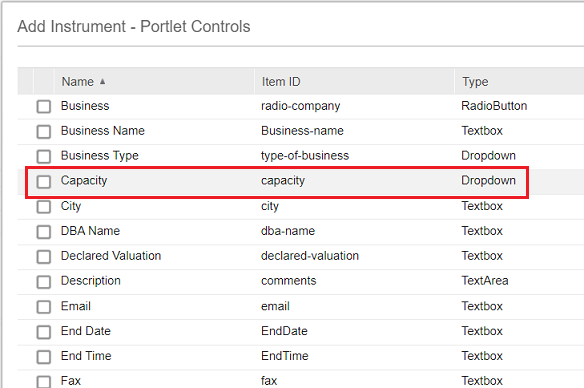Example
In Rhythm for Civics, the Add Instrument widget is used to start applications, so you must configure a filter for this widget. The values that are shown in the drop-down list for the Capacity field will depend on the code that is selected in the Occupancy Type field.
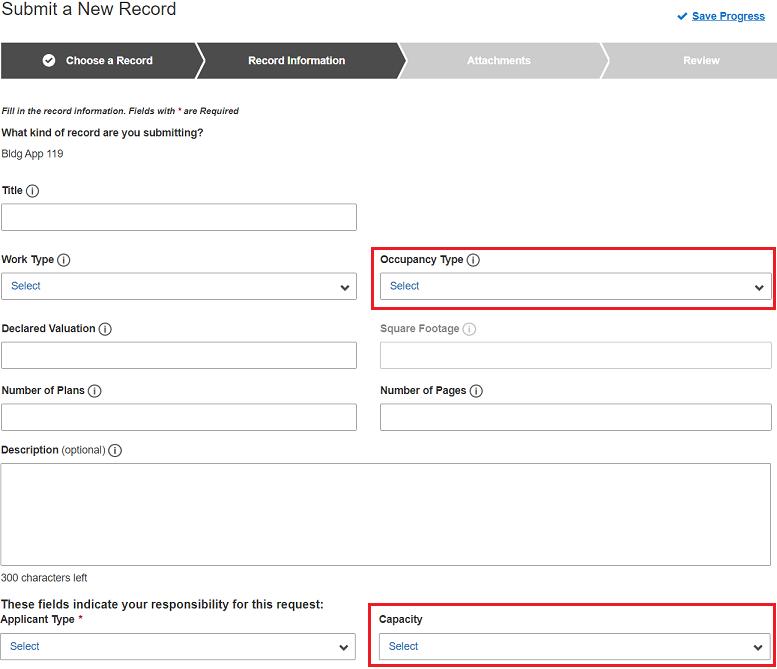
In Infor Operations and Regulations you must first add a filter in Filter Code Setup. To define a filter for building applications, select the Hansen.CDR.Building.BuildingApplication object. The occupancy type (OccupancyType.Code) is the condition property, and the contact capacity (Capacity.Code) is the target property.
After adding the business object filter, select the Portal Setup tab to define how the filter will be applied in Rhythm for Civics. First, click the button above the Portal grid and select the Add Instrument portlet (rhythmcivicsAddInstrumentportlet). (Widgets are also referred to as portlets.)
You must then select the model that sets the filter condition. In this case, Instrument is the only model that is available for the Add Instrument portlet.
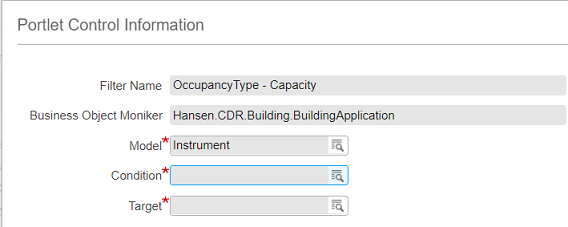
After you select this model, specify the condition property. The popup for the Condition field shows the properties of the Instrument model. The occupancy type property is occupancyType.
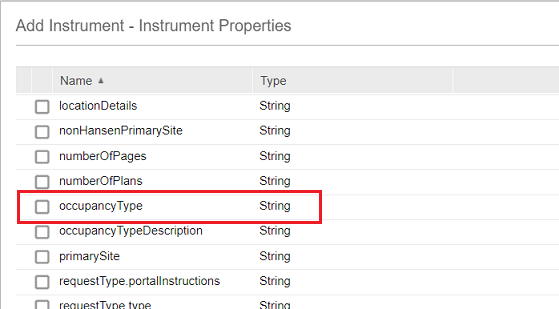
Finally, specify the field whose values are filters based on the condition property. The popup for the Target field shows the UI controls in the Add Instrument widget. The Capacity field is capacity.