Saved filters
This feature must be enabled for the My Projects Card View widget, but it is enabled by default for the My Task Card View widget. When saving filters is enabled, users can save search filters under My Projects or My Tasks on the dashboard.
After clicking the button, the user clicks Save This Filter to save the current filter fields.
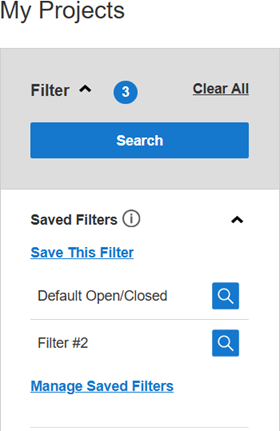
A user can select one saved filter as the default, which will be loaded automatically when the user navigates to My Projects. To set a default filter, select Manage Saved Filters and then select the star to the right of the filter that will be the default.
To enable saved filters for the My Projects Card View widget, select Enable Save Dashboard Filters in the widget's configuration settings. Each user can save up to five filters.
To use saved filters, stored procedure mode must also be enabled for the My Projects Card View widget.