Relationship view
If this feature is enabled, the View Related Records link is shown in the card for an instrument that has related records. For an instrument with related records, the View Related Records link replaces the box at the bottom of the card.
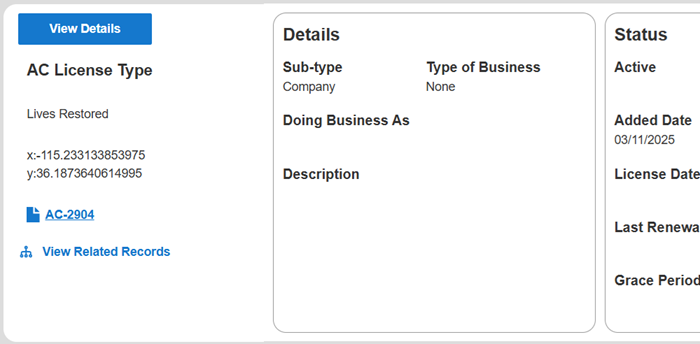
The user can click the View Related Records link to view the related records in a tree.
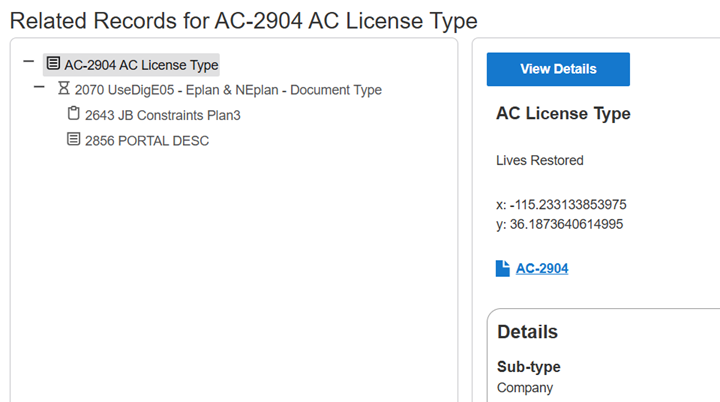
Each node in the tree displays the number and description of a related record. The user can click a related record in the tree to show summary information about that instrument, with a link to access more detailed information.
The types of related records that are shown are determined by the check boxes under on the Portal Setups tab of the CDR system setup forms.
For example, if two instruments A and B are related, instrument B will be shown in the related record tree for instrument A, and instrument A will be shown in the related record tree for instrument B.
The tree shows all records that are related to the current instrument, including public instruments that the current user does not own.
CPQ projects
For CPQ projects, both the View Related Records link and the box are shown in the card view.
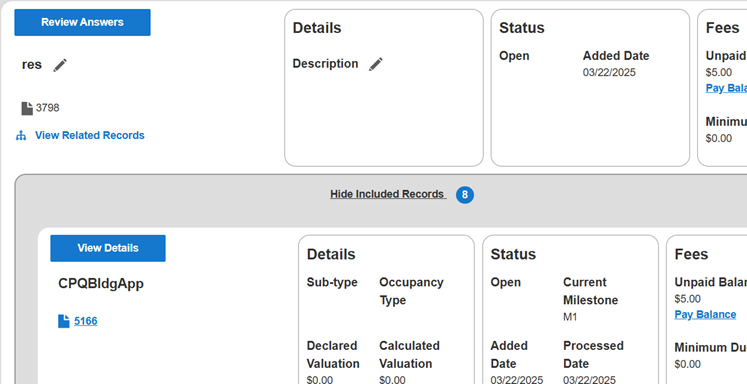
For a CPQ project, when you click View Related Records, the related records tree shows the applications that belong to the CPQ project only. It does not show child related applications that are not part of the CPQ project. For example, if a building application that is part of a CPQ project has related applications that are separate from the CPQ project, those applications are not shown in the tree for the CPQ project.
The check boxes under on the Portal Setups tab of the CDR system setup forms do not apply to the included records that are shown for a CPQ project. All included records are shown, regardless of their type.
Enabling the relationship view
To enable the relationship view, select Use Relationship View in the configuration settings for the My Projects Card View widget.
To use the relationship view, stored procedure mode must also be enabled for the My Projects Card View widget.