Single sign on
If single sign on is configured for Rhythm for Civics, the Login widget shows a button that the user can click to log in through the SSO provider. For example, a New Zealand site might be configured for single sign on using RealMe.
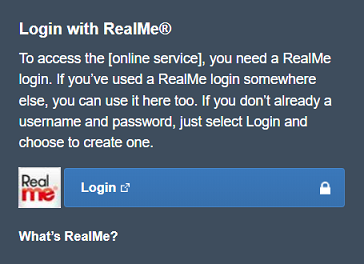
To enable single sign on in Rhythm for Civics, an SSO provider must be configured by a super user. You must then add web content to show the login button in your site.
To create your web content, select . Most importantly, the web content for single sign on must include a login button that will redirect the user to the SSO provider. You can also add other HTML elements, and style the content to match your site's look and feel.
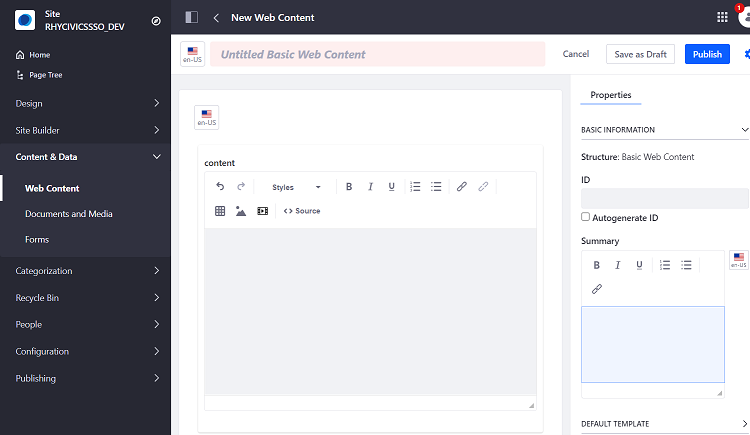
Finally, you must enter the web content ID in the configuration settings for the Login widget. The standard login fields are then replaced by your web content, including the SSO login button.
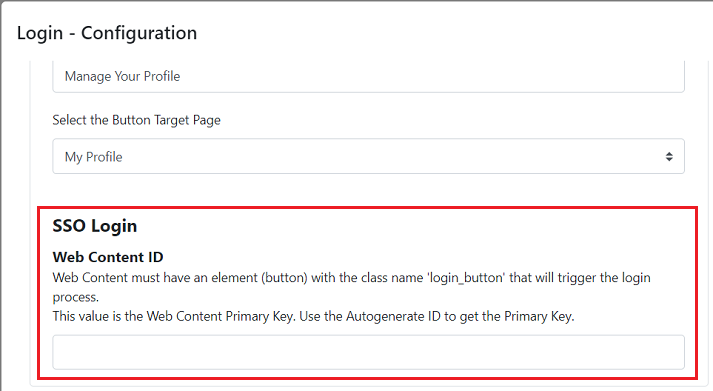
This feature requires Infor Public Sector October 2022 or later.