Search instrument types during submission
You must first enable the search feature by selecting the Enable Filter for Choose a Record check box in the configuration settings for the Add Instrument widget. The search filter can be enabled separately for Customer Service and CDR.
If the filter is enabled, search fields are shown at the top of the City Requests and Licenses & Permits columns in the Add Instrument widget. Users can begin to type search terms in either search field, and Rhythm for Civics will filter the instrument types based on the search terms.
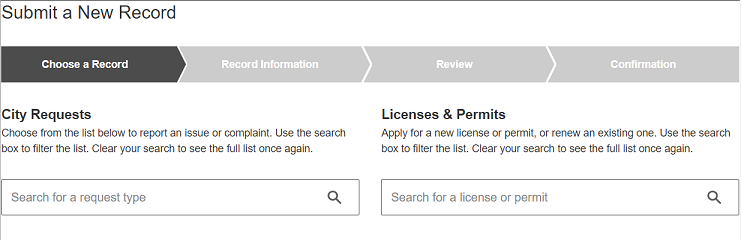
Instrument types are filtered based on attributes such as the category or the description. You can also define keywords as additional search criteria in Infor Public Sector.
When editing a service request type, you can use the new Portal Keywords for Submission Filter field to specify a list of keywords that can be used as additional search terms.
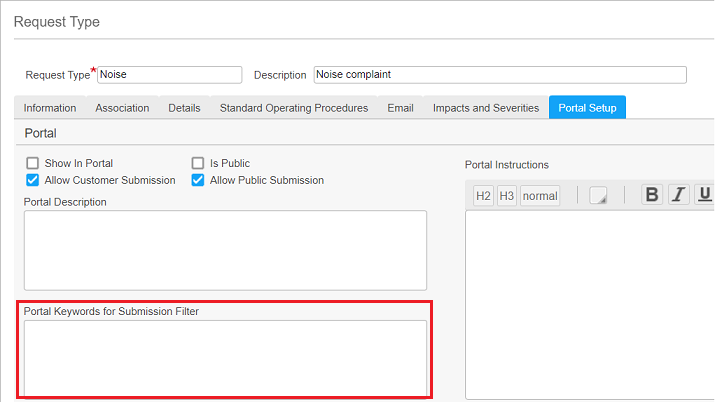
Similarly, when editing an application type, you can use the Portal Keywords field on the Portal Setup tab to specify a list of keywords.
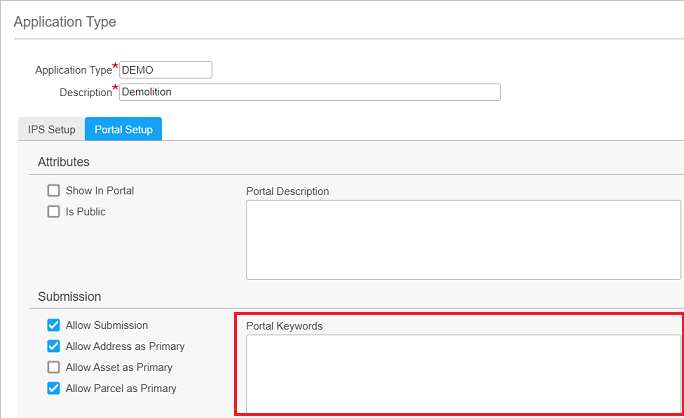
This feature requires Infor Public Sector July 2022 or later.