Receipt configuration
See One-time payments.
To enable the receipt functionality for customer payments, edit the configuration settings for the Checkout widget and the Hosted Page Return widget. You must enable the and buttons, and you must remove the existing notification template from the Email Template field, if one is configured.
- To allow customers to print receipts, set Allow Print Receipt to True.
- To allow customers to email receipts, set Allow Email Receipt to True.
For example, if both Allow Print Receipt and Allow Email Receipt are enabled for the Checkout widget, users will see the and buttons.
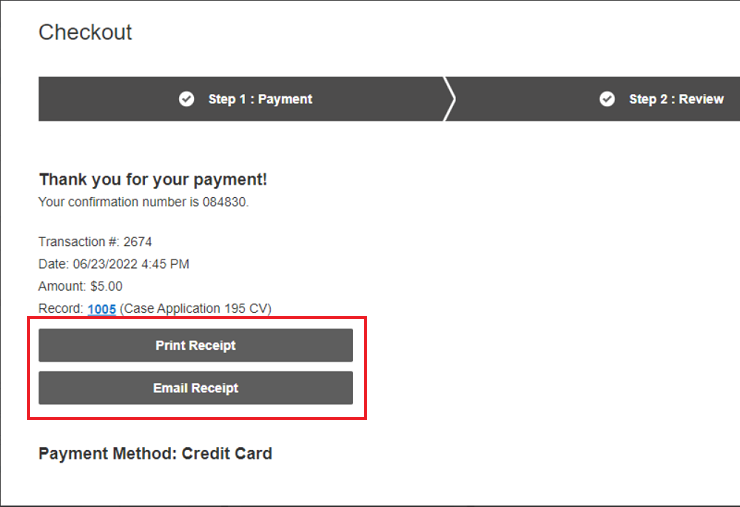
The print receipt functionality uses notification templates defined in the Cashiering configuration for the Rest Services. By removing the template from the Email Template field in the widget configuration you direct Rhythm for Civics to show the receipt buttons and get the template from the Cashiering configuration instead.
Receipt templates
Receipts are sent using notification templates that are configured in Infor Public Sector.
See Notifications.
To configure the notification templates that will be used to send receipts, use the Cashiering configuration for the Rest Services. The Public Payment Confirmation Template attribute on the node specifies the notification template to use for one-time payments.
The node can also have a child node, which you can use to specify different notification templates for customer payments depending on the user profile. The template for each profile is specified in a child node under the node. Enter the notification template ID as specified in Infor Public Sector.
In Infor Public Sector, these default templates are available in the Notification Templates page:
- PortalPaymentConfirmation
- PortalPaymentConfirmationWithAdditionalInfo
- PortalPublicPaymentConfirmation
- PortalPublicPaymentConfirmationWithAdditionalInfo