Login widget
Used to log in to the portal site.
The Login widget has a different appearance depending on whether users are logged in. If a user is not logged in, the login fields are shown.
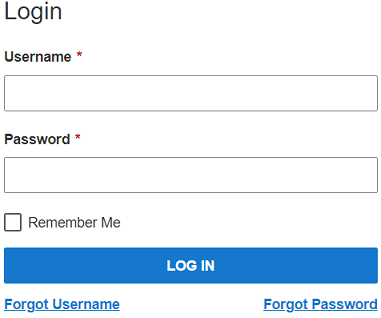
If a user returns to the home page after logging in, the Login widget shows a button.
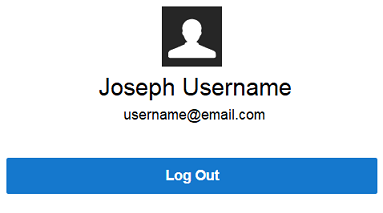
If single sign on is configured for Rhythm for Civics,the Login widget shows a button that the user can click to log in through the SSO identity provider.
See Single sign on configuration.
You can enter these settings in the widget's configuration:
| Setting | Description |
|---|---|
| Is Billing Portal? | |
| Login Redirect Page | Page to which the user is redirected after logging in. |
| Forgot Password Page | Page that is used to reset a forgotten password. |
| Forgot Username Page | Page that is used to recover a forgotten user name. |
| Register User Page | Page that is used to register a new user. |
| Instrument Details Page | Page that shows details about a selected instrument. Not for Billing |
User Interactions
You can use this section to add an extra button to the Login widget for users who have logged in. The button is shown above the button, and is labeled by default.
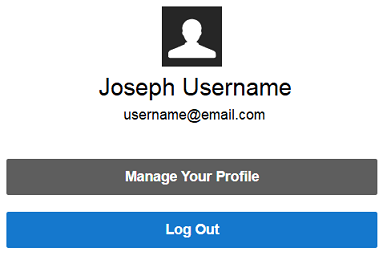
| Setting | Description |
|---|---|
| Show this button when logged in | Indicates whether the additional button is shown in the Login widget when users are logged in. |
| Button Label | Label to show on the button. |
| Select the Button Target Page | Page to open when a user clicks the button. |
SSO Login
Use this section to configure the Login widget for single sign on. You must first configure single sign on for your portal site.
Not for Billing
See Single sign on configuration.
| Setting | Description |
|---|---|
| Web Content ID | Specify the ID of the web content that will be used for single sign on. |