Calendar-based assignments
For example, the button is shown next to the Assigned To field on the Information tab of the Work Order InfoViewer.
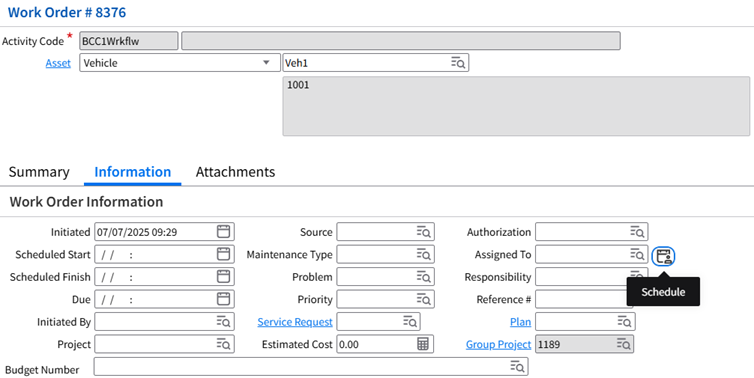
Use this button to open the Resource Calendar popup. You can then look up employees' calendars based on criteria such as the employee ID, job class, or department. The calendar shows a row for each employee. To schedule the assignment, click an available slot in the calendar grid.
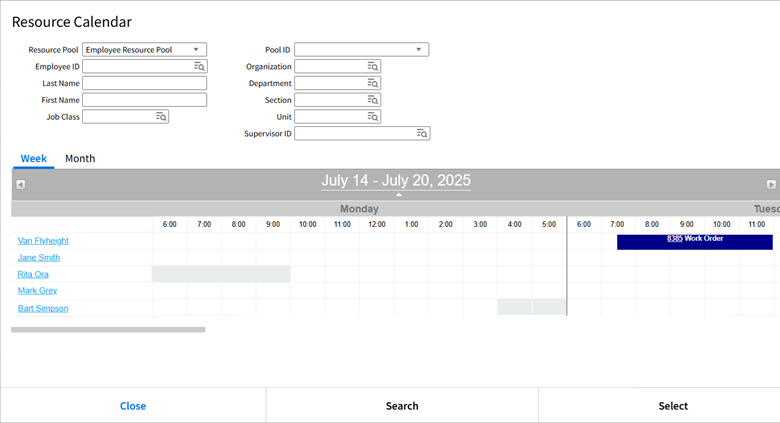
Gray cells in the grid indicate times when employees are not available. Employee availability is defined in the grid in the Employee InfoViewer. If the grid has any entries, then only those entries are used to determine the employee's schedule.
See Recording an employee's availability.
You can drag and drop assignments in the grid to reschedule them. For some types of events, you can change the duration in the calendar by dragging the edge of the schedule block.
Calendar events are configured using the CalendarManagement configuration in the Configuration Editor.