Installing GeoAdministrator
- Run Setup.exe as an administrator to open the installer.
- On the first screen, click Install.
- On the second screen, enter your Infor Operations and Regulations license key.
Enter the product key that you received from Infor in the fields provided. By default, the installer uses a secure Internet connection to import your licenses. Alternatively, if you previously downloaded your license file, select License File and click Browse to open the license file. Then click Next.
- In the Setup tree, under Install GIS, click the GeoAdministrator for ArcGIS Pro button and select Install.
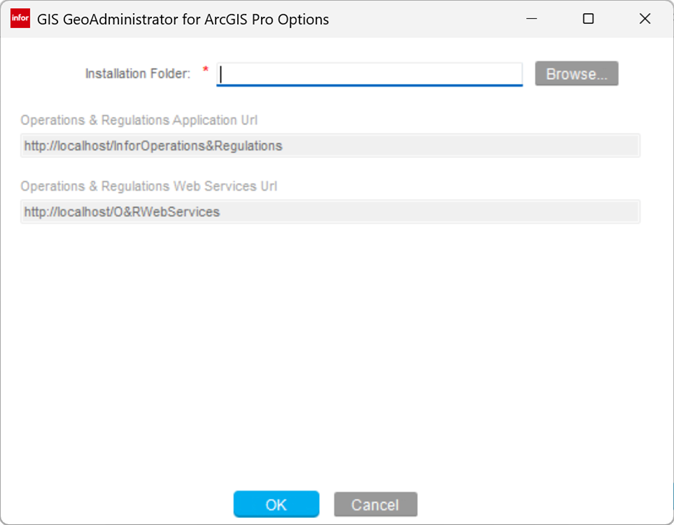
- Specify this information:
- Installation Folder
- Specify the path to the folder where GeoAdministrator will be installed.
- Infor Operations & Regulations Application Url
- Specify the URL of the Operations and Regulations instance that GeoAdministrator will interact with.
- Infor Operations & Regulations Web Services Url
-
Specify the Web Services URL.
In a multi-tenant environment, you can look up the URL in Infor ION API.
- Click OK.
- Click Next.
- Click Install.
The installer shows status messages as it completes the installation process.
Two processes are shown in command windows during the installation. Press any key to continue.
Next, the Esri ArcGIS Add-In Installation Utility form is displayed. Click Install Add-in.
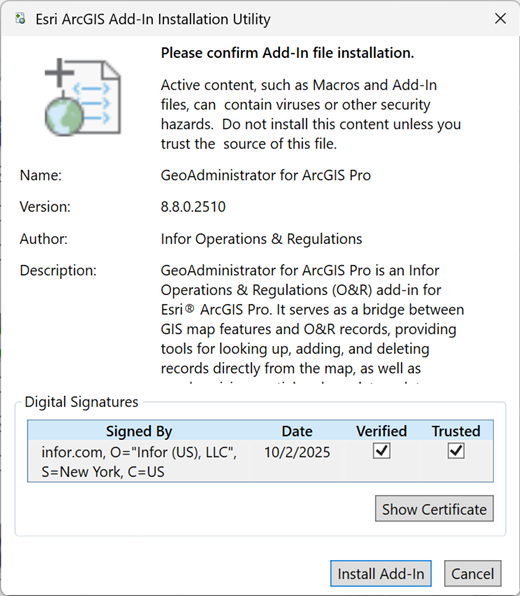
When installation is complete, a success message is displayed. Click OK.
Finally, the installer indicates whether the process was successful, and whether there were any errors. You can click View Log to open the installation log in the Hansen Log Viewer.