GeoAdministrator toolbar
Most GeoAdministrator functionality is accessible through the toolbar. To show the GeoAdministrator toolbar, click the View menu in ArcMap and select Toolbars, then Infor PS GeoAdministrator. You can also right-click in the ArcMap toolbar area and select Infor PS GeoAdministrator from the popup menu.
This table describes each button in the toolbar:
| Tool | Description |
|---|---|
 Attach to or Detach From an Infor PS Session Attach to or Detach From an Infor PS Session |
Logs in to the Infor Operations and Regulations database. You must specify a valid user name and password. |
 Display Selected Infor PS Features Display Selected Infor PS Features |
Shows the records in the Infor Operations and Regulations database that correspond to one or more selected map features, such as an address record or an asset inventory record. The information is displayed in the appropriate Infor Operations and Regulations InfoViewer in the Infor PS Viewer tab. |
 Clear Features Clear Features |
Clears the selected features on the map. |
 Create New Infor PS Inventory Record Create New Infor PS Inventory Record |
Creates new records in the Infor Operations and Regulations database for selected map features, such as creating an asset inventory record for an existing asset on the map. |
 Create Asset Along the Linear Asset Create Asset Along the Linear Asset |
Creates a new asset at a specified location along a selected linear asset. |
 Delete Selected Infor PS Feature Delete Selected Infor PS Feature |
Deletes selected map features. GeoAdministrator will remove the map feature and expire the corresponding record in the Infor Operations and Regulations database. |
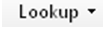 |
Used to search for Infor Operations and Regulations records and show them on the map. |
 Associate Inventory Associate Inventory |
Creates associations between records in the Infor Operations and Regulations database by selecting the map features that represent them. |
 Join Selected Linear Assets Join Selected Linear Assets |
Join two linear assets (water, sewer, storm mains) in Infor Operations and Regulations, with the option to remove the middle point asset and geometry, combining the two lines in GIS into one single feature. |
 Split Selected Linear Assets Split Selected Linear Assets |
Splits two linear assets, such as water, sewer, or storm mains, with options to create new features or rename either side of the split. You can also move service lines to the appropriate main based on their location, and you can copy unit scheduled maintenance. |
 Flip Line Features Flip Line Features |
Flip the end points of the utility mains, therefore changing flow direction (and the from and to nodes in Infor Operations and Regulations). |
 Capture End Point Information Capture End Point Information |
Identifies point assets, such as manholes, that server as endpoints for a linear asset such as a sewer main. |
 Synchronize Database Fields Synchronize Database Fields |
Synchronizes data between the Infor Operations and Regulations database and the geodatabase. |
 Analyze and Reconcile Database Links Analyze and Reconcile Database Links |
GeoAdministrator’s QAQC tool. Compares records in the Infor Operations and Regulations database and the geodatabase to ensure that all data is consistent. |
 Display Help File Display Help File |
Shows the GeoAdministrator help in the Infor PS Viewer. |
 Preferences Preferences |
Shows the preferences dialog box, which manages system preferences such as field mappings, QAQC settings, and logging. |