Converting to IMS messaging
- Configure the IMS connection point in ION Desk.
- Enable IMS for outbound mappings.
Configuring the IMS connection point
In ION Desk, an IPS IMS connection point is configured for you. Select and open the connection point named ips_ims.
In the Documents grid, specify the documents that you will send and receive.

Next, select . For each data flow to or from Infor Public Sector you must update the connection point.
When you select the ips application in the data flow diagram, the connection point for the application is shown in the grid below the diagram. If the IPS IOBOX connection point is being used, you must replace it with IPS IMS.
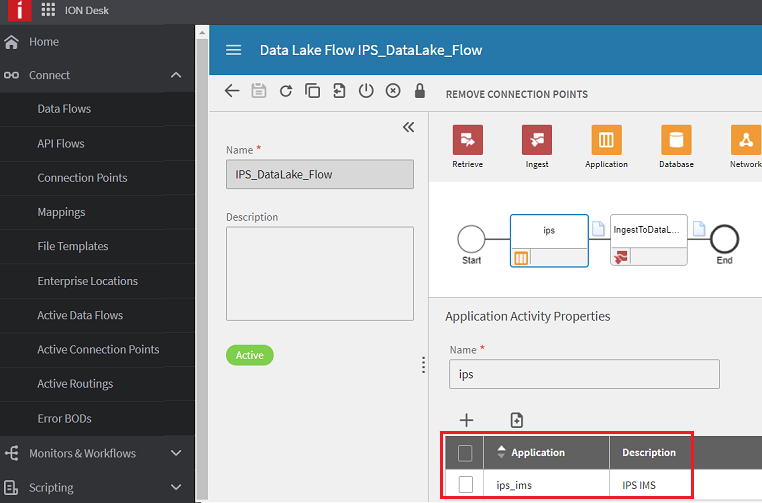
If your document flows include inbound Acknowledge messages, we recommend that you keep the IO BOX connection point for at least one week after configuring the IPS IMS connection point. This ensures that no messages are lost. After enough time has passed to ensure that messages are not lost, remove the IO BOX connection point.
Enabling IMS messaging
To enable IMS for outbound messaging, edit the Messaging configuration in the Configuration Editor. IMS must be enabled for each outbound mapping. On the node, set the Use IMS attribute to True.
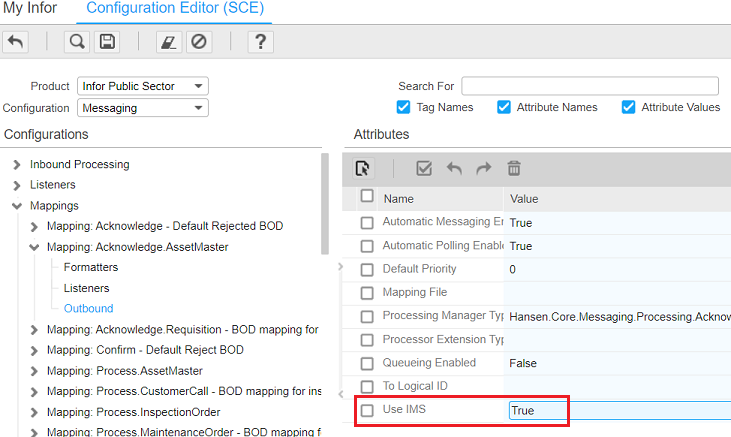
No additional configuration is needed to enable inbound messaging.
After saving your changes to the Messaging configuration, you must restart Infor Public Sector, Rest Services, Web Services, and the Batch Manager for the change to take effect.