Configuring AutoComplete
Out of the box, AutoComplete is configured for all code definitions, and for these components:
- Billing account numbers
- Building application types
- Business license types
- Case types
- Planning application types
- Project application types
- Trade license types
- Use application types
- Access items
- Service request types
- Inventory part numbers
- Stock areas
- Address street names
- Contact names
- Employee IDs
- Work order activities
You can use the AutoComplete configuration to add AutoComplete to other components as required. When configuring AutoComplete, the first thing to keep in mind is that AutoComplete is attached to specific pieces of data, rather than specific fields in the user interface.
For example, in Building Permits, the AutoComplete functionality for the Application Type field in Start Application is provided by attaching AutoComplete to the ApplicationType property of the Hansen.CDR.Building.ApplicationType object. This provides AutoComplete not only for the Application Type field in Start Application, but for all other fields that are bound to the same property.
To add AutoComplete to a new field, then, you must determine which piece of data it must be attached to. For example, an agency that uses the Incident module might want to set up AutoComplete for the Incident Type field in Create Incident. In this case you would add AutoComplete for the IncidentCode property of the Hansen.Incident.IncidentType object.
To add a new component, right-click the node and select Insert Child Node. This adds a new node with two attributes: Component Moniker and Property. These are the two attributes that are required, so you can add basic AutoComplete functionality by filling in these two attributes.
This is all that is required for basic AutoComplete functionality. Now, when a user begins typing in the Incident Type field, AutoComplete will be activated after the minimum number of characters (3 by default).
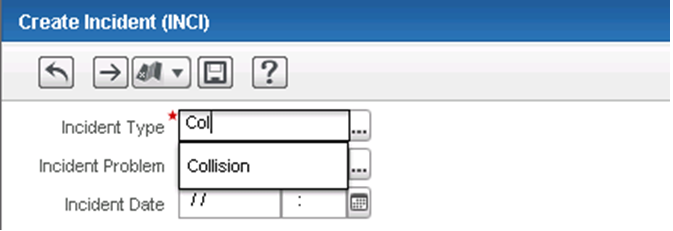
The AutoComplete service also begins indexing the property you just added. If you look in the IndexSearch folder you’ll see a folder for each component for which AutoComplete is configured, including Hansen.Incident.IncidentType.