Menu
To show the mobile app's menu, tap the button on the home screen. You can use the menu to select different queries. You can also use the menu to update your app settings and to log out of the app.
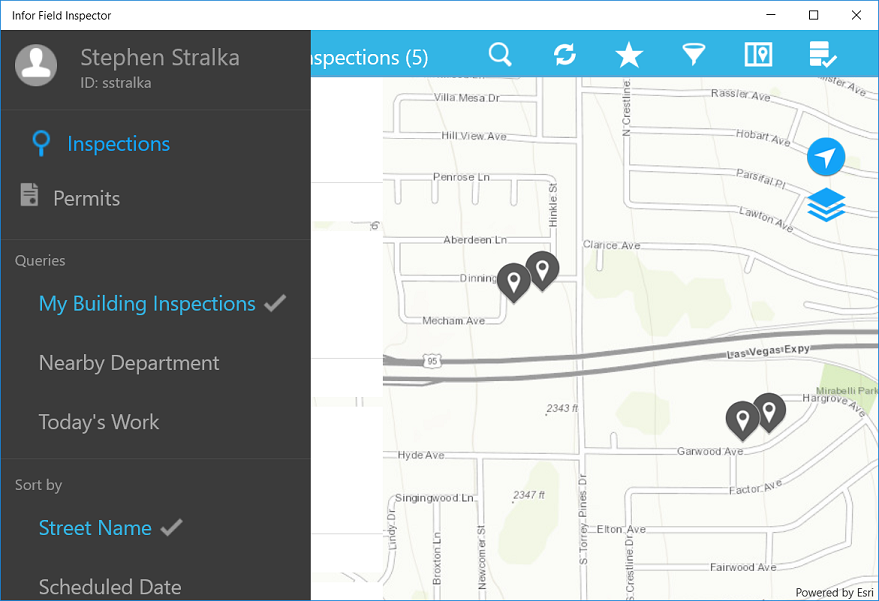
The specific groupings and queries that you see in the menu depend on your user profile. For example, if you are a supervisor, you may have a different list of queries than an inspector. Likewise, query lists vary based on the department that you are in.
The menu is divided into these sections:
- The ID section at the top of the menu shows the name and user ID of the logged in user.
- Below the ID information is a list of groupings. Each grouping represents a set of queries. When you select a grouping, the section shows the queries defined for that grouping.
- The section shows the queries defined for the selected grouping. Select a query to view the results.
- The section shows the sort options that are defined for the current query.
- Select to
download records, view pending changes, and synchronize work data.
See Working offline.
- Select to show the Settings page.
- Select to log out of the app.
To hide the menu, tap anywhere on the screen outside of the menu.