Template Editor
These templates are XML files, so they can be edited using any text editor, but the Template Editor makes the process quicker and easier, ensuring that your templates follow the correct format and helping to prevent errors. With the Template Editor you can focus on your Infor Public Sector data while building templates, without having to concern yourself with the XML.
To use the Template Editor, open TemplateEditor.exe in the directory where it is installed.
The Template Editor consists of a navigation pane on the left and a main data pane on the right. These panes are blank when you first open the editor, unless you’ve selected the option of automatically loading the last template that you were working on. You can set this option by clicking the button on the toolbar.
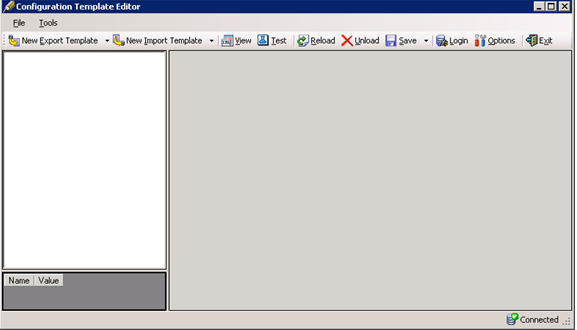
When a template is loaded, the navigation pane shows the template’s structure in a tree, and the main data pane shows the XML. The pane below the navigation pane shows information on the node that is selected in the navigation tree.
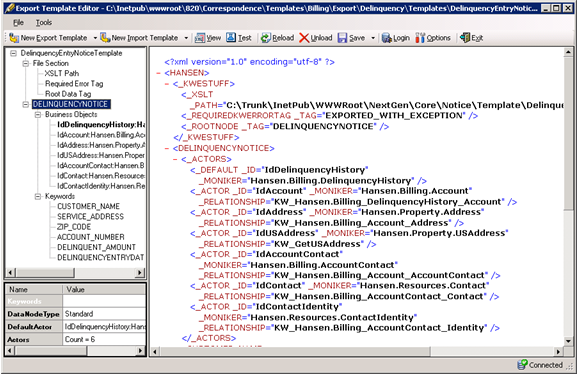
Before can create and edit templates, you must establish a connection to your Infor Public Sector database. Click the menu and select Set Working Database. The Template Editor shows the Working Database Info dialog box.
In the Application Config Path field, specify the path to the instance of Infor Public Sector you’re working with. You can type in the path, or you can click the Browse button to browse for the folder. You can then click the button to load a list of available databases for the selected instance. After the providers are loaded, you can select the one you want to use from the Provider Name list. Finally, enter a valid user name for the selected instance in the User Name field.