Creating the Data Lake flow
- In ION Desk, select Connect > Data Flows.
- Click + Add and select Data Lake Flow.
- In the Name field, specify a name for the data flow.
- Click the Application icon and drag it into position between the Start and End nodes in the diagram.
-
Click the Ingest icon and drag it
into position between the IPS IMS application and the End node in the diagram.
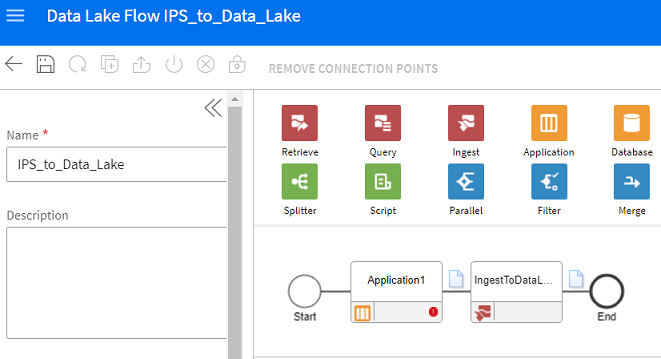
- Click the application that you just added in the diagram and specify a name in the Name field under Application Activity Properties.
- Add your IPS IMS connection point to the application grid.
- Click the document icon between the IPS IMS application and the IngestToDataLake activity.
-
Add the documents that you want to publish to the Documents grid.
These documents represent the tables in the Infor Public Sector database that you want to publish.
- Click Save.
-
Click the Activate button to
activate the data flow.
In addition to activating a new data flow, you must always reactivate an existing data flow if you make any changes to it.