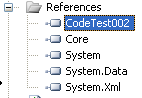Linking and compiling to an agency object
You can now compile your Visual Studio project and move to the next step of the process.
Note: Agency business objects are compiled
with a unique numbering convention, such as MyDll004. This ensures that the latest
code is always used in a running .Net application. To ensure all extensions are in
sync, the dll reference must be verified in Visual Studio before promoting to
production.