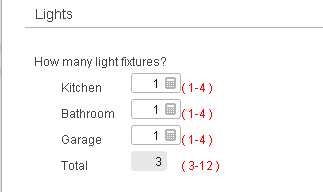Creating a quantity field
In addition to service fields, you can create another kind of custom field for your services, called a quantity field. Quantity fields can be used to record counts of different types of items for which customers are billed, such as the number of light fixtures or toilets.
To create quantity fields, use the grid at the bottom of the service definition page. Click above the grid, and then use the Quantity Field dialog box to define the field. Quantity fields are only available for services with no associated asset, so the grid is only displayed if you select No Asset from the Asset list.
Quantity fields share some features with service fields, including a prompt question for the move in script, notes for the move out script, and help links that open knowledge base entries.
In addition, each quantity field contains one or more quantity items that break down the count into different types. For example, a quantity field that counts light fixtures might include items for the number of fixtures in the kitchen, in the bathrooms, in the garage, and so on. To add items, use the grid. You can specify a default quantity, a minimum, and a maximum for the quantity field and for each item. The items represent subtotals of the overall quantity, so the minimum for the quantity field must be equal to or greater than the sum of the minimum quantities for all items.
There are three ways you can show the quantity field and items in the move in script, as determined by the option that you select from the Prompt Type list. The screenshot below shows a quantity field as it is displayed if you select the first option, Increment one item at a time using text links.
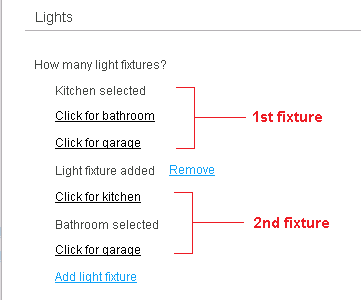
The example shows a quantity field that counts light fixtures, with three items: Kitchen, Bathroom, and Garage. For each light fixture the CSR adds, the script shows a link for each item. By clicking on the appropriate link, the CSR indicates the type of light fixture. So the screenshot shows two light fixtures, one in the bathroom and one in the kitchen.
In the setup for this field, How many light fixtures? is the prompt question and Add light fixture is the field's increment link text (the text that the CSR clicks to add a light fixture). The post increment text, Light fixture added, is displayed above each light fixture that the CSR adds. The decrement link text, Remove, is used to remove a light fixture.
Similarly, each quantity item has an increment link text and a post increment text, such as Click for kitchen and Kitchen selected for the Kitchen item. The CSR clicks the increment link text to indicate the type of item. The script then shows the post increment text to indicate which item is selected. Finally, one item is designated as the default, indicating which one will be selected when a light fixture is first added.
The second option, Increment one item at a time using radio buttons, is shown in the example below. This is similar to the first option, but items are selected using option buttons rather than text links.
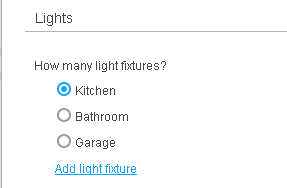
The final option is Show all items at a time using numeric fields. In this case the script shows a single field for each item, so that the CSR can specify the count. A display-only field under the items shows the total for the quantity field. Finally, you can indicate whether you want to show the minimum-maximum range for each field, which is displayed in red to the field's right.