Activating map features
To activate a map feature means to load the associated record so you can work with it from the map. When the map first opens, it shows the GIS features in each visible layer, but to save system resources it doesn't load all of the corresponding database records.
To activate one or more features, ensure that the layer they belongs to is the active layer, then click the button  in the toolbar. Click and drag your mouse pointer to select the features you want to activate.
in the toolbar. Click and drag your mouse pointer to select the features you want to activate.
When a feature is activated, the map shows a marker on top of the feature icon.
For example, the GIS data source might use an icon such as a green house ![]() to
represent an address. When the address is activated, the address marker is displayed on
top of the icon, as shown in this image:
to
represent an address. When the address is activated, the address marker is displayed on
top of the icon, as shown in this image:
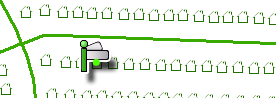
The green dot on the map marker indicates that the address is selected. You can hover over a marker to show a popup window identifying the record, or you can right-click the marker to see a list of context commands. You can also use the button to perform actions on selected markers.
To see a list of records that are currently active, click and select the Contents tab. The records in the list are hyperlinked so you can open them in their InfoViewers.