Recording par location cycle counts
Use this procedure to record cycle counts with the
handheld terminal. You can scan or record items,locations, bins, and companies.
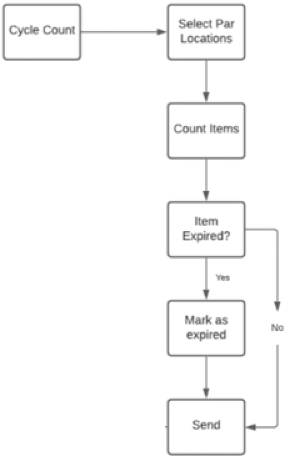
- From the main menu, select Cycle Count. The Download Count Forms screen is displayed.
-
Select the ellipsis then Par Location Count. The Par Cycle
Count Download count Forms screen is displayed.
Note: The application warns you if you have made selections in the par cycle count for one company and then change to another company. You cannot count par cycle count forms for multiple companies.
-
Select the check boxes next to the forms you want to count and
tap Download.
The handheld application downloads the count forms you selected. The Ready to Count screen is displayed.
-
Select the par cycle count row to count in the list and tap
Count.
The Par Location Cycle Counting screen is displayed.
The PPE label is displayed to indicate if the item is identified as a PPE item.Note: If the item was created in FSM, the PPE label contains either a Yes or No value. The value depends on the PPE tagging of the item in FSM.If the item was created in Infor Lawson and the Enable PPE Flag is tagged, the PPE label displays a Yes or No value. The value depends on the PPE tagging of the item in Infor Lawson. Refer to the Mobile Supply Chain Management and POU Administration Guide for more information.
-
In the Count field, specify the count. Expired item count can
be specified separate from non expired items.
Note: To go to a specific item that you want to count, scan the bar code label for the item. Par Level UOM is displayed if it is used in creating the count form.
-
Tap the Next arrow to specify the par cycle count for the item
and to move to the next item.
You can also scan an Item or Bin label when navigating through the list.
-
Tap Done when finished with the current cycle count form.
Tap List to view all counts for the current cycle count form.
The Ready to Count page is displayed.
- Continue counting the par cycle count items for the remaining count forms using the same steps.
-
Tap Send to send the completed par cycle counts to the main
server.
When the system displays a message that the par cycle counts have been sent, the message will disappear.
-
If you are finished counting the par cycle count forms, tap
Exit.
To continue counting the remaining count forms, go to step 4.