Reports Directly Relating to a Single or a Group of Trace Objects
Reports directly relating to a single or a group of trace objects are located under the Report icon in the detail Trace panel.
Reports Directly Relating to a Group of Trace Objects
-
Customer List
Lists all customer order deliveries that have been impacted by the selected trace object(s).
The delivery address is displayed in a separate report reached by the link on the delivery number. The address is included when exporting to Microsoft Excel.
Sending Recall e-mail from Customer List
The Customer List report include a function to quickly inform all customers that are impacted by the selected trace object (for example in a recall situation) by sending e-mails from within the report. You can select either to send the same general message to each customer (click Send Email), or individual e-mails to selected customers (click on e-mail address in the report).
Caution:If the function to send the same general message for each line in the report, any customer who appear more than once in the list will get multiple e-mails.In the Send Email dialog, enter the e-mail subject and body.
Note: When sending the same general message to multiple customers, it can be convenient to use substitutions for content that is individual for each customer, such as Order number, Order date, Customer name etc.All values available in the report can be substituted. The text to be substituted is represented by the reports column id enclosed in brackets.
The following substitutions are available:
[HR_Warehouse] Warehouse (Whs) [HR_TRNS_Date2] Order transaction date (Trs dt) [HR_Item_number] Item/Product number (Item) [HR_Lot_number] Lot number [HR_Description_2] Item/Product name (Name) [HR_Quantity] Order quantity (Trans qty) [HR_BUM] Order quantity units/measurement (U/M) [HR_CustNbr] Customer number (Customer) [HR_CustName] Customer name (Name) [HR_EmailAddress] E-mail address of customer contact person (e-mail) [HR_Order] Order number (Order no) [HR_Order_line] Order line (Line) [HR_Delivery_number] Delivery number (Dely no) -
Stock Products
Lists all products currently in stock that have been impacted by the selected trace object(s).
-
Stock Components
Lists all raw materials currently in stock that have impacted the selected trace object(s).
Stock components report will look and behave differently depending on the parameter setting.
The settings for the Source of Report can be GLT or M3.
-
In case of GLT, the stock inventory is displayed as it was during the last update of GLT.
-
In case of M3, the inventory is current.
Note: The inventory in the Lot Audit report is always from the GLT database.
If the Group Hold option is set, the listed lots can be reclassified directly from the Stock Product and Stock Component reports. The lots can be reclassified one by one or all on the report. The reason code, comments and signature can be entered. To reclassify a single lot, click the link at the end of the line. To reclassify all lots on the report, click the link at the bottom of the report. Each reclassification is marked with a group hold code.
If security is turned on, you will be prompted to provide your M3 Business Engine user profile and password.
-
-
Compare raw material usage
Offers the possibility to compare test results and raw-material usage for a selected group of manufactured lots so that the user can identify differences related to poorer or better production results.
Lists the results of manufacturing orders represented by selected steps in a group. When more than one lot is produced on the same manufacturing order, the raw-material usage is assumed to be shared in the same ratio as the produced quantity. The report is based on the same logic as the 'Raw Material Shipped Quantity' and 'Raw Material Content' reports and relies on the same parameter setting.
Reports Directly Relating to a Single Trace Object
-
Material List
Lists all manufacturing orders with semifinished products and raw materials that have lead to the product of the selected trace object.
In addition any re-classifications impacting the process are listed. The report contains a globally set parameter enabling by-, co-products and end items included in the orders but not impacting the trace to be listed. The latter is marked with an asterisk on the report.
When clicking the link on each lot number, it will open the Trace Panel for this lot.
-
Lot Audit
A summarized list of all stock transactions (excluding internal movements) for a lot together with current stock. A check sum is included for each lot, this should always be zero. The detail transactions making up a sum is shown by clicking on the link for each line in the "Trans Type" column. For Manufacturing Orders a link is available at the end of report. This link opens a report showing the detail material transactions of the order.
-
Lot Audit All Levels
Same as the Lot Audit report but a separate audit is listed for each lot affected by the chosen lot.
-
Manufacturing order transactions
List all detailed stock transactions related to the manufacturing order. Available only when trace for a manufacturing order is in focus.
-
Raw Material Shipped quantity
Raw Material Content
Raw Material Content and Raw Material Shipped quantity are based on the same information and logic but seen from two different angles.
Raw Material Content lists raw material usage. Quantity used per lot and percent content of raw material in an end or semi-finished product.
Raw Material shipped quantity lists all shipments that contain the selected raw material, the content and percent content of the raw material lot in the shipped product.
For both reports, the base assumption is that all raw materials can be viewed as mixed in one batch before the production, and therefore is evenly spread at the production level where they are applied. The raw material is assumed to be evenly spread in all products reported on a manufacturing order, co-products, by-products and other end products.
In both reports, all quantities are converted into one common unit. The unit used is given by the parameter M3REPORT:RMContent_Unit. For the report to be correct, all raw materials, semi-finished, and end products must have this unit as base unit, or defined as alternate unit. Where this conversion factor is missing the content will be 0. Catch weight is used as quantity where applicable and M3REPORT:RMContent_Unit = catch weight unit.
Percent content is calculated as material content/product content * 100. As a result, the sum of percentage content will differ from 100%, when reported usage does not reflect reported products, the receipt is incorrectly balanced, or the unit conversion factors are incorrect.
You can suppress raw material and semi-finished, such as packaging from the calculation and output of the report. Material can be suppressed by item type, item group, or product group. To do this, you need to add one or more of the following parameters:
-
.M3REPORT:RMContent_suppress_Item_type
-
.M3REPORT:RMContent_suppress_Item_group
-
.M3REPORT:RMContent_suppress_Product_group
The following parameters will exclude raw-material and semi-finished material from the output of the report but include them in the calculations:
-
.M3REPORT:RMContent_omit_Item_type
-
.M3REPORT:RMContent_omit_Item_group
-
.M3REPORT:RMContent_omit_Product_group
Each parameter can hold one or more values and should be entered in the form: 'gr1','gr2','gr3'
Note: The report will return no result if the parameter is entered incorrectly.Material content in product is calculated according to this formula:
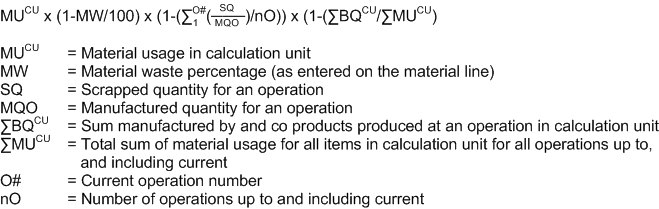
-