Understanding the tabs in Sequential Configurator
To enable style configuration, the Sequential Configurator contains three tabs: Logo Viewer, Product Config Preset, and Personal Text.
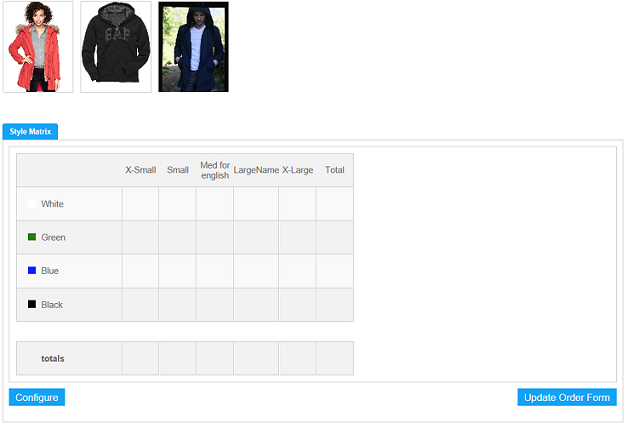
Configuring logo images using Logo Viewer
The Logo Viewer tab displays all uploaded images for style items. This page connects to the Java servlet, http://<hostname>:<port>/SequentialConfigurator/SequentialCfgLogoServlet, which users must define in the Business Center to enable uploading and retrieving of item images.
See Installing Sequential Configurator.
Logo images must be defined specifically for each style item. For example, a logo image that is tagged for the style item "Studded Blouse" cannot be used for the style item "Hooded Jacket." To use logo images, you can upload a ZIP file of images for each style item from your preferred repository to the defined servlet.
The naming convention of logo images that are uploaded in M3 Product Configurator is determined by the setup of the feature "Logo" in M3 BE (PDS055). Because "Logo" is under Feature Type 3, the naming convention is numeric.
Presetting product configuration details
Presetting product configuration details for each style item enables customers to skip configuration details by providing default answers to configuration questions. The Product Config Preset tab enables you to define values for each feature detail of an item defined in M3 PDS001.
Configuration questions can be customized, and restrictions to permissible answers can be specified in PDS009 (Product Connect Feature) in M3 BE. To preset configuration answers, upload the TXT or CSV file of preset values from your local computer to the Java servlet, http://<hostname>:<port>/SequentialConfigurator/ SchemaRetrieverServlet?ac=1&id=. Values must be delimited by comma and follow the exact order entry of items in M3 BE.
The figure is an example of the contents of a product configuration TXT or CSV file.
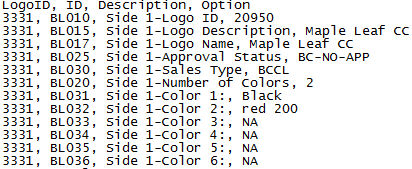
Specifying personal text
The Personal Text tab enables users to upload a file that contains a list of words that should not or cannot be used as personal text in style items. To specify invalid personal text, upload a TXT or CSV file from your local computer to the Java servlet, http://<hostname>:<port>/SequentialConfigurator/ SequentialCfgPTextServlet?ValidatePersonalText=. Values should be delimited by a semicolon.
The figure is an example of the contents of a personal text TXT or CSV file.
