Running a test case
-
Select a test case that you have created.
In the example included here, the test case is created for a method wrapping an M3 Display Program, (CRS055). The only field that requires an input is WQCUCD (Currency). See information about M3 Display Programs in Working with M3 Display Programs.
-
Specify the input values for the test.
-
M3 Programs only For M3 Display Programs, you can override Company and Division data. For MI programs, you can override Company, Division, and Max Records. If you have saved override values for previous test runs, these fields will be visible when you open the test tab. To save overrides, press Ctrl-S.
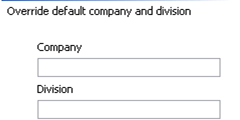
-
If the web service method under test contains fields marked as mandatory in its editor, values for those fields are required when the test case is run. Mandatory fields are marked with an asterisk. Optional fields are not required, but ensure that the method’s input fields are compatible with the back-end system before you test.
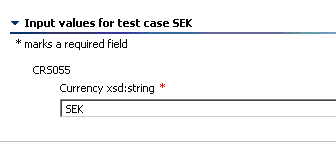
-
-
You can add expected output values, which are checked against the results of the
execution. After the execution, the application returns a result, which may either be
OKorFAILED. Adding expected output values is most useful when running multiple regression tests where the result is known. See Testing multiple Web Services. -
Click Run.
The Enter back-end user and password window is displayed.

-
Provide the back-end server user and password. Click Finish.
For an M3 API program:
The results are displayed in the Test Results section. You can use the MI Test tools to verify the output.
For an M3 display program:
- The results are displayed in the Test Results section. Run the program and note the output. The test result should display the same output.