Using M3 Display Program Editor
The M3 Display editor can be broadly divided into two sections:
-
General Information
Contains general information about the method wrapping the M3 Display Program. It also contains three buttons – Open, Add Related, and Delete Related.
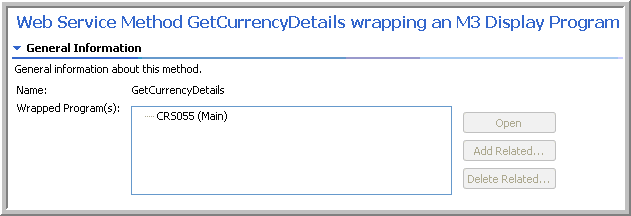
-
Open
Expands the section that contains fields through which you can gather input data for the web service, define output fields and the panel sequence.
-
Add Related
Allows you to add related programs that are associated with the main program.
-
Delete Related
Deletes the related program.
-
- M3 Program
This contains the fields and options through which you can provide data for the method.
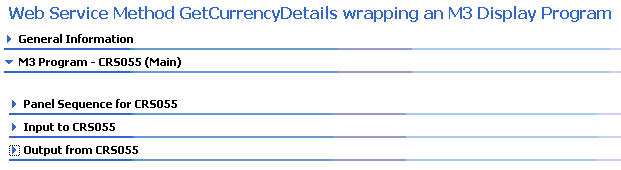
The options under the M3 Display Program are categorized into these three sections:
-
Panel Sequence
This is where you specify the panel sequence for the method. The sequence specified here determines the available input and output parameters. The panel selected should be typically the one that is used when the specific program is run in the M3 Net Extension (MNE).
-
Input to program
This is where you specify the input fields for the method. This contains two tables:
Available Inputs
This table contains all the available fields, both required and optional, that a selected M3 Display Program has on all its panels.
You can choose to filter the fields list on three filter criteria – Fields, Alias, and Panels.

Choose the filter criterion from the drop-down list and specify the value. For example, if you want to display only those fields that contain the character ‘W’, then choose the criterion, Filter Field on, and type
Win the text box.Selected inputs
This contains all the fields that user will use in the web service to get the data for a successful execution of the web service.
Note: Ensure that you have selected all the mandatory and constant input fields from the Available Inputs for a successful execution of the web service.
You can also choose to filter the fields list based on any column heading.
-
Output from program
This is where you specify the output fields. The output fields are the results that a web service publishes after successful execution. The result should be the same as the output of the selected M3 Program when it is run in Infor Smart Office.
Note: This section also contains two tables and offers the filtering features similar to that of another section. See Specifying the input fields.
-