Specifying the input fields
-
Select the field that you want as an input field from
the Available Inputs table.
You can select multiple fields by holding the Ctrl key and the left mouse button.
-
Click the >> button to add an input
field in the Selected Inputs table.
All the selected fields are displayed in the table.
Click the << button to remove a field from this Selected Inputs table.
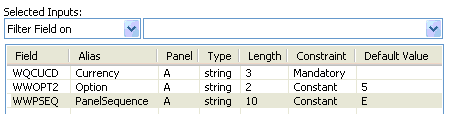
-
Select a constraint type for from the list:
-
Mandatory
For fields that are part of primary keys or required input
-
Optional
For fields that can be input or left out
-
Constant
For fields that should always be a specific known value and not input by the user
-
-
Double-click the Default Value column to provide a default value for the field.
The fields ‘WWOPT2’ (Option) and ‘WWPSEQ’ (Panel Sequence) should be provided with a default value.
The common values for option are:
-
1 = Create
-
2 = Change
-
3 = Copy
-
4 = Delete
-
5 = Display.
The field WWPSEQ (Panel Sequence) should match that of the flow you want to reproduce from Infor Smart Office. Refer to Infor Smart Office for the correct values.
Note: Panels A-D should not be used in the Panel Sequence input even if they occur in the flow. -