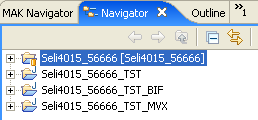Connecting a MAK project to a repository
Use this procedure to connect a MAK project to a repository when there are no available entries connected to your development project in a Subversion repository.
Before you can connect a MAK project to a repository, you must add a Subversion repository and create a MAK project. See Adding a repository location in M3 Adaptation Kit User Guide.