Flat File Describer tool user interface
The user interface of the Flat File Describer tool is composed of four different views:
-
Message Definition view pane
-
Properties view pane
-
Output view pane
-
Template Flat, Sample Flat, Sample XSD, and Sample XML view pane
In addition to these views File, Tools, and Help options are also available in the menu bar on the top.
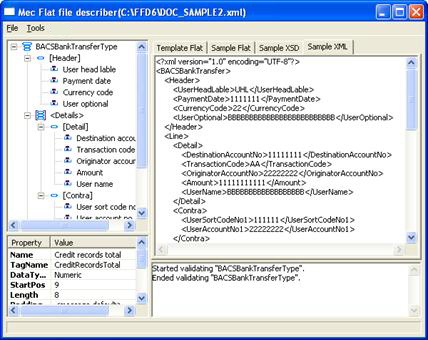
For more information on how to use the Template Flat view, see the topic on "Defining Template Flat Files" in this document.
Here is a list of Flat File Describer user interface components.
Message Definition View
This view shows the message structure of a flat file. You can define the structure of a flat file using components such as Message, Group, and Record and Field.
Properties view
This view shows the properties of components selected in the tree view. You can set a value for each property but some properties can have a default value defined on the message level. Some properties are mandatory and some are optional.
Output view
This view shows status information, mismatch, and other results when validating flat file definitions and verifying a flat file against a template flat file.
Template Flat view
This view shows the structure of a template flat file from which you can create a flat file definition. You can create fields by dragging and dropping fields from the template flat file to the definition in the Message Definition view. You can also verify that the flat file definition matches a template flat file. Fields that have been defined are shown in color in the template flat file.
Sample Flat view
This view shows a preview of the output from an XML-to-flat transformation. You can generate a sample flat file from the Tools menu. You can save the sample flat file to disk.
Sample XSD view
This view shows a preview the XML schema that defines the format of the sample XML. You can generate a schema from the Tools menu. You can save the sample XSD to disk and use it when you define a mapping.
Sample XML view
This view shows a preview of the output from a flat-to-XML transformation. You can generate a sample XML file from the Tools menu. You can save the sample XML file to disk.
File Menu
This table shows a list of available options in the File Menu.
| Option | Description |
|---|---|
| Save Definition | Saves the current definition to disk. If the definition is new, you have to select a folder and provide a file name. |
| Save Definition as | Saves a copy of the current definition to disk and opens it for editing. You have to select a folder and specify a file name. The original definition closes without saving the changes. |
| Open Template File | Loads a template flat file and displays it in the Template Flat view. You can locate a template file through the browse dialog. |
| Save Template Flat File | Saves the contents in the Template Flat view to disk. You have to select a path and specify a file name. |
| Save Sample Files | Saves the content in the Template Flat, Sample XML, Sample Flat, and Sample Schema views to disk. Select a folder to contain the saved files. Existing sample files in the selected folder are replaced. |
| Exit | Exits the Flat File Describer tool |
Tools Menu
This table shows a list of available options in the Tools Menu.
| Option | Description |
|---|---|
| Create Sample XML | Generates a sample XML and displays it in the Sample XML view. |
| Create Sample XSD | Generates an XML schema and displays it in the Sample Schema view. |
| Create Sample Flat | Generates a sample flat file and displays it in the Sample Flat view. |
| Validate | Validates the flat file definition. |