Viewing by component
- On the Search tab, click Search By System Configuration.
- Select an M3 BE Installation to use.
-
Click the information button beside the Select M3 BE Installation field. The M3 BE
Installation information window is displayed.
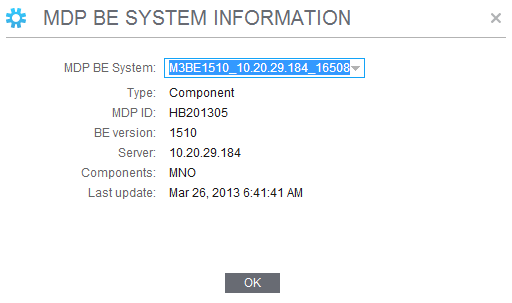
-
Verify the information applicable to your selected MDP BE system.
Information Description M3 BE Installation Lists all available M3 BE Installation and MDP System in the MDP client. Standard base M3 BE system that comes with the installation of the M3 Metadata Publisher and all other BE system metadata generated using LifeCycle Manager.
The naming pattern for the generated MDP BE System for Component and Text Search is M3BEBE_Version_BE_Server_IP_BE_Env_Port.
For example: M3BE1510_10.20.30.40_16666
Note: You can select from the list and view another MDP BE Installation.Type Method used to generate the BE system metadata, by system configuration or by component. MDP ID ID assigned to the MDP client version. BE version System metadata BE version. Server Server where the component is installed. Components List of system configuration components. For example: MVX, MAR, MDK.
Last update The date and time when the BE system was last updated in LifeCycle Manager. Status Status of the BE system metadata files if synchronized or not synchronized. You should always check if the metadata files are updated and synchronized to ensure that new files or fixes are applied in the BE environment.
- Click OK to close the window.