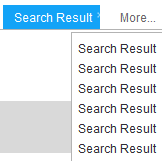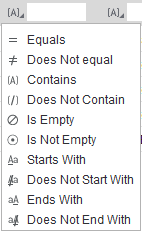Search results
When you perform an MDP Client task, the Search Results tab is displayed on the right pane.
See Client tasks.
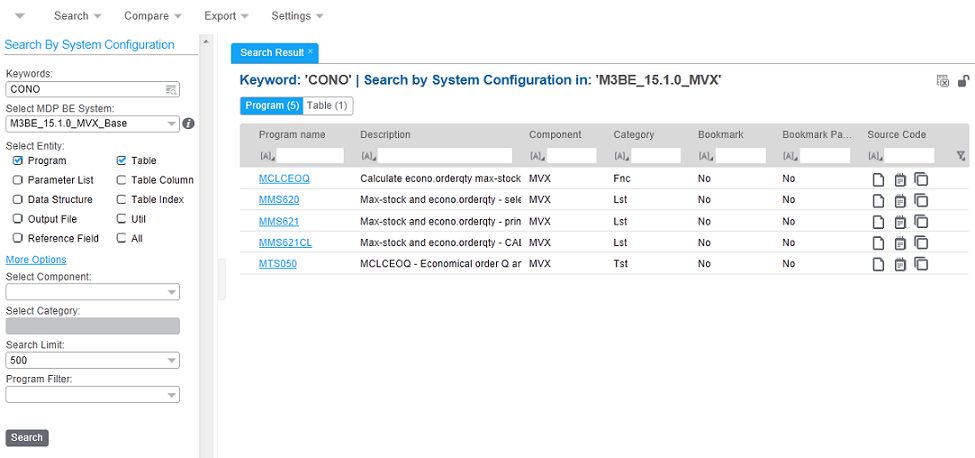
This table shows the Result tab components with descriptions:
| Component | Description |
|---|---|
| Tab Header | Indicates this information:
|
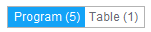 |
Indicates your selected entity and the total number of results matching your query.Type of System Element: Total match Click the message to display the results by type or by available relation information. Note: You can drill down the table rows to view more
matching results by Program.
Use the session navigation icon in the left pane for your history views. |
| Lock tab icon
|
By default, a tab is unlocked. When you perform a new search, the current tab is
replaced with the result of your new search. Lock the current tab to display subsequent search results in new tabs. |
| List All tabs
|
Click to display a list of active tabs and select which tab to display. |
| Export to Excel icon
|
Click to export applicable tables or program search results to Excel. |
| Sort icon
|
Use to arrange the results, alphabetically or numerically for each column, depending on the column property. Filter options: Lists the available filter options for your search result table. Specify filter information in each column and select a filter condition from this list. To run your filter definitions, select in the filter menu located in the right most side of the pane. |
| Filter Menu
|
|
| Table Paging Page Size setting: 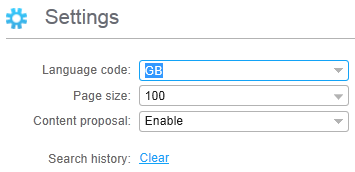
Status of page display: 
|
Select to set the in terms of number of rows to display in a page. The status at the bottom of the screen shows the number of rows and the number of pages displayed in a given total. Click the forward and back arrows to navigate through the pages. The minimum setting is 100 rows per page. |