Exporting a VFix entity to a service pack
Use this procedure to export VFix files to a customer modification service pack zip file.
-
In the MAK Navigator tab, right-click and select Export > Export VFix to SP. The Export VFix to Service Pack window is
displayed.
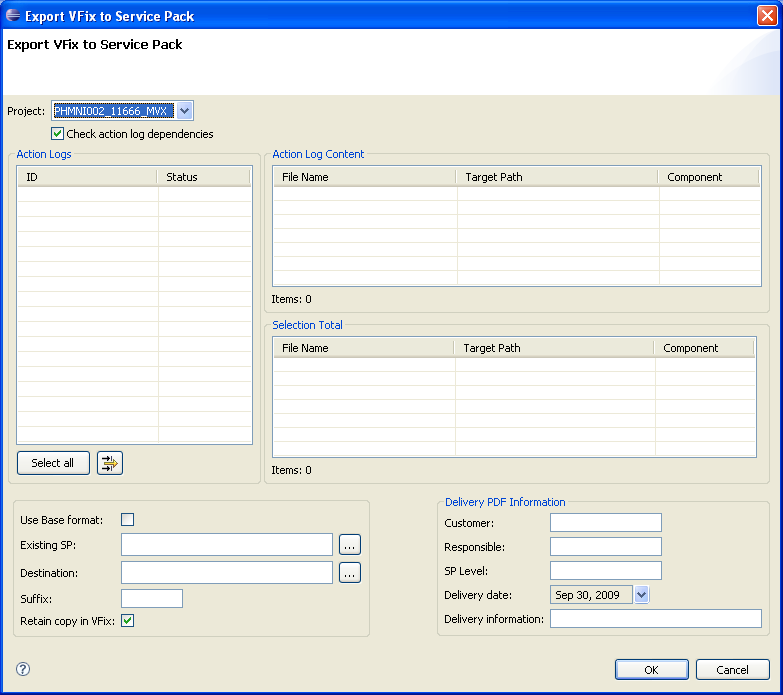
-
To export VFix to service pack, specify this information:
- Check action log dependencies
-
This option is selected by default to help you determine if an action log that you want to export contains entities that have been modified and included in other action logs. See Exporting entities.
- Action Logs
-
Select one or more action numbers to export to a service pack.
- Action Logs Content
-
This lists the files in the VFix folder connected to the selected Action number.
- Selection
-
This lists the files waiting for export. If the same physical file is connected to more than one action log, it is added once in the list and in the resulting service pack zip file.
- Use Base Format
-
Select this if you want to export using base format. The resulting zip file will be formatted so that it can be installed into the base structure of a component. An exported base zip file only contains entities from one component.
Selecting this check box will automatically disable the Existing SP and Suffix fields.
- Existing SP
-
If you want to export files to an existing SP file, click the browse button to select the particular SP. In this case, there is no need to provide the Destination and suffix details.
- Destination
-
Specify or browse for the folder where the resulting zip file should be created.
The first time an Export VFix to Service Pack is performed for a particular project, the target location is empty. For subsequent exports for the same project, however, the previously selected target location is set as default path.
- Suffix
-
Specify the component name as suffix
- Retain copy in VFix
-
Select this check box to keep the files in the VFix folder after export; otherwise, the files are removed.
- Delivery PDF Information fields
-
Fill in the fields to provided information used in the PDF file, which is created along with the SP file. A calendar option is provided to select the export delivery date.
- Click OK. A window is displayed, informing you whether there are dependencies found.
- If there are no dependencies, click OK to export the selected files from the VFix folder to a service pack zip file for a customer modification. Otherwise, click Yes to continue the export.
-
Locate and verify the contents of the service pack zip file having this
format:
SP<BE Version>C<Solution number>_<Component>.zip. For example, SP1510C70801_MVX.zip. Unzip the file to access the PDF file containing all the information pertaining to the Fix.