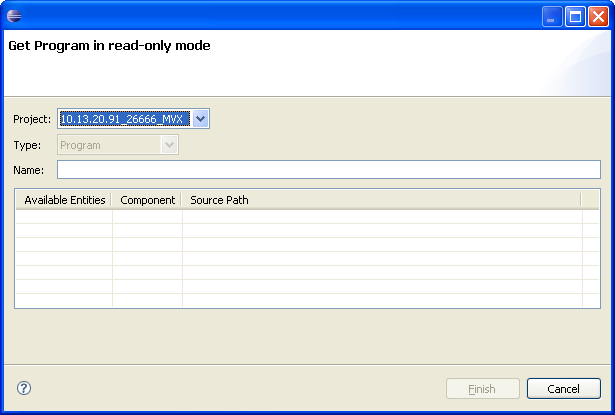Getting a program in read-only mode
Use this procedure to get a program in read-only mode for debug purposes. If you are working with M3 Adaptation Kit (MAK) without enabling Extended Access Mode, you can only open programs in a read-only mode and debug the program.