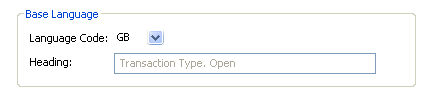Language Editor panes
The Language Editor consists of different panes that are displayed when you select objects in the Fields pane. The following sections describe the available panes in the Data Structure Editor:
Filter
The Filter pane is used to extract the language constants or messages to the Language Editor based on a given View Definition and panel name. The constant or message IDs are fetched from the view definition file. Before you can fetch any IDs, the view definition must already exist in the workspace and listed in the MAK Navigator tab. It is possible to add constants for the whole program or select panels only. You have the option to filter which panels to work on.
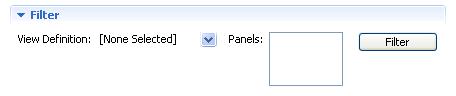
Search
The Search pane is used to search for headings and messages associated with the language file. using wildcards.

Language Objects
The Language Objects pane is used to display all headings and messages associated with the language file. This pane also contains the different tasks available in the Language editor. See Language Editor tasks.
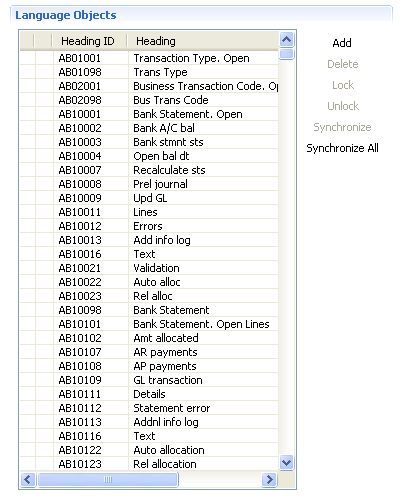
New CON Object
The New CON Object pane is used to create a new CON object, either a program heading or a field heading. Click Add in the Language Objects pane to display this pane. You can then select the type of CON object to create whether Program heading or Field heading.
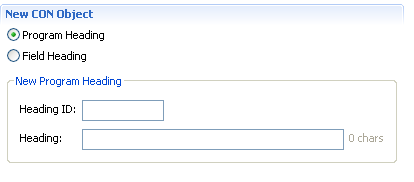
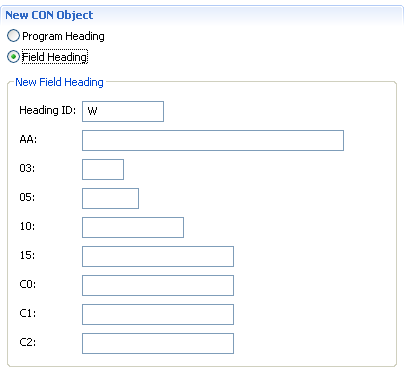
Edit CON Object
The Edit CON Object pane is used to edit a CON object, either a program heading or a field heading, in the Language editor. Select an object in the Language Objects pane to display the Edit CON Object pane. The properties displayed would depend whether the object selected is a Program heading or a Field Heading.
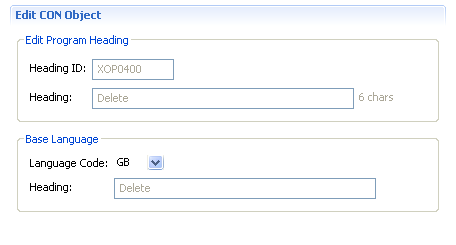

New MSG Object
The New MSG Object pane is used to create a MSG object, either a program heading or a field heading, in the language editor. Click Add in the Language Objects pane to display the New MSG Object pane. You can then select the type of MSG object to create whether Information Message or Standard Message.
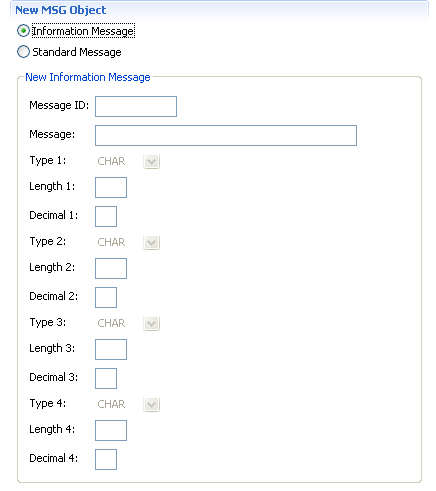
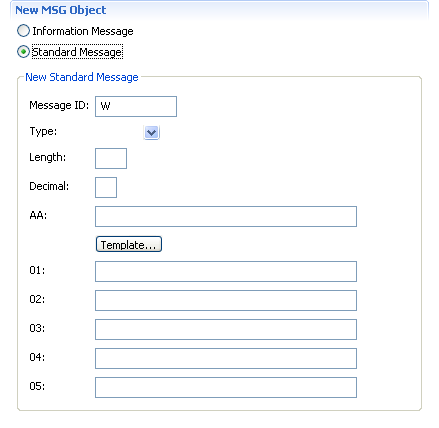
Edit MSG Object
The Edit MSG Object pane is used to edit a MSG object, either an information message or a standard message, in the language editor. Select an object in the Language Objects pane to display the Edit MSG Object pane. The properties displayed would depend whether the object selected is an Information Message or a Standard Message.
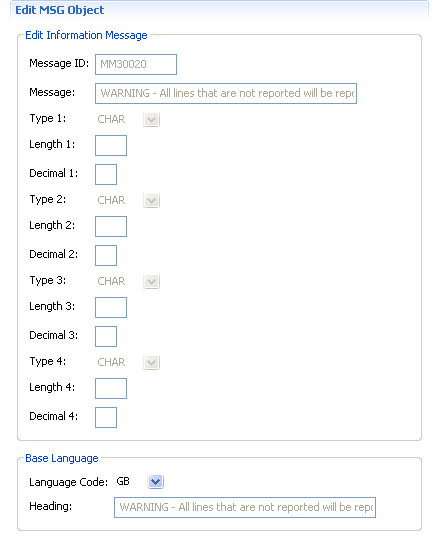
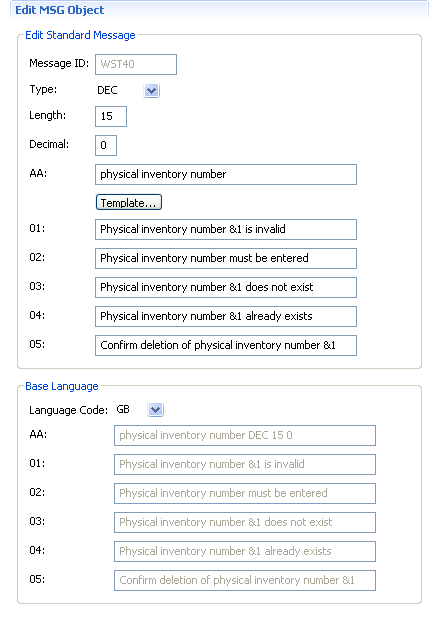
Base Language
The Base Language pane is used as a language reference when translating the fields of language objects. You can select the language code in the list to show the translation of a message or heading in that language.