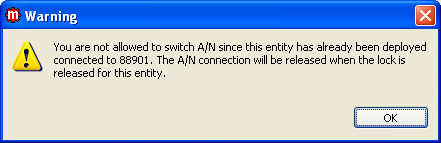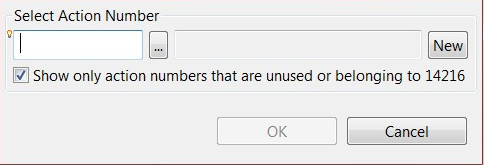Changing the action number of an entity
Use this procedure to change the action number of an entity.
Note: The Action Number cannot be reset using this procedure if it
was already connected to another Action Number which was not exported yet.