Creating an entity
Use this procedure to create a new entity.
See Working with entities in M3 Adaptation Kit.
Program Entity will prompt the wizard to automatically identify the matching package for the selected component. A read-only package field will be displayed except for the Standard component.
- In the MAK Navigator tab, right-click a project where you want to create the entity.
-
Select New > Entity. The Create New window is displayed.
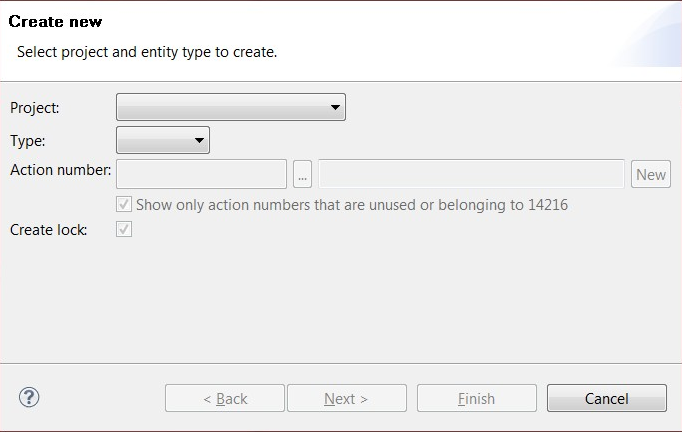
-
To create a new entity, specify this information:
- Project
-
Select a project from the list where you want to create your entity.
- Type
-
Select to create one of these entities:
-
Field Help
-
Language
-
Out interface
-
View Definition
If Extended Access Mode is enabled, in addition to the list above, you can also select to create these entities:
-
Database interface
-
Data structure
-
Program
-
- Action Number
-
Allocate your entity to an action number by performing one of these options:
-
Select an action number in the Action Number list. The list is sorted in reverse alphabetical and descending numerical order.
-
Use Ctrl + Space for content-assisted text.
-
Click the browse icon to view all action numbers and their descriptions.
-
Click New to create a new action number for your entity. An action number can be created up to a length of 14 characters which can include a dash (-).
Note: A warning message is displayed if the selected Action Number is in use by another user. You can continue using the Action Number but the A/N user will be changed to your User ID. -
- Show only action numbers that are unused or belonging to <User ID>
-
Select this option to filter the Action Numbers that are unused or belonging to the particular MAK user.
- Create Lock
-
Select this option to lock a source by default. If you do not lock a source, you cannot deploy the entity.
- Click Next. The Create a new entity by copying an existing one window is displayed.
-
Specify this information. Consider the fields applicable to the entity
that you are creating.
- Name
-
Specify a name for the new entity that you are creating.
- Package
-
This field is only available if you are creating a new program. Select a package component to which the new program is to be associated with.
- Component
-
Select a corresponding component to which the new entity is to be associated with.
- File Type
-
This field is only available if you are creating a language file. Select the file type in the list, which includes CON and MSG.
- Language
-
This field is only available if you are creating a field help. The language code is pre-filled with the settings on the General tab in the Properties window, but you can change the language code.
- Name Prefix
-
This field is only available if you are creating a language file. Specify the prefix used as name of the Language File. It is strongly recommended to use the same name as the component’s. For example, Component: CUS; Name Prefix: CUS
- Field Prefix
-
This field is only available if you are creating a database interface. Specify a field prefix for the database interface.
- Name (Under Source)
-
Specify an entity name or select an entity to copy from in the list. You can get a description of each entity that is displayed in the table. Click an entity in the list to display the tooltip.
- Extend Source
-
Select this option if you want to extend the source to your program entity.
If the selected target package is standard, plist, or util, the Extend source is disabled. If the selected source is from the parameter or utility list package, the Extend source is also disabled.
-
Click Finish. The new
entity is created and listed under the appropriate component and folder in the MAK
Navigator tab.
If MAK detects that the Program exists in both MVX and Market components, then the program will be marked by an M icon.