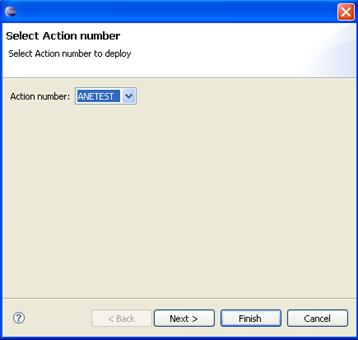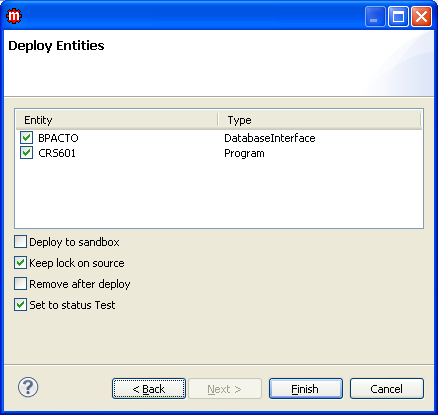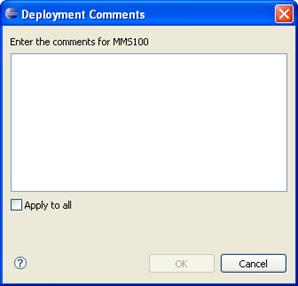Deploying multiple entities using action number
Use this procedure to deploy multiple entities using the action number. Entities that are connected to the same action number can easily be deployed to the server at the same time.
Note: The entities you can deploy depends on whether Extended
Access Mode is enabled or not.