Getting an action number
Use this procedure to get entities connected currently to the selected action number.
- From the MAK Navigator tab, right-click the project where you want to put the entity.
-
Select Get A/N.... The
Get Action Number wizard is displayed.
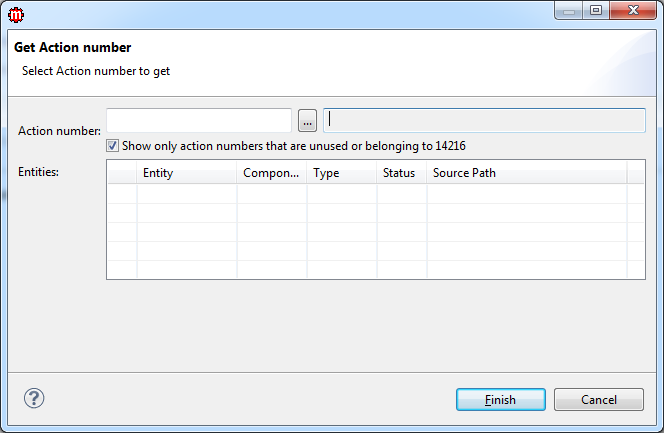
-
Specify this information:
- Action Number
-
Select an action number by performing one of these options:
- Select an action number from the Action Number list. The list is sorted in reverse alphabetical and descending numerical order.
- Use Ctrl + Space for content-assisted text.
- Click the browse
icon to view all action numbers and their descriptions.Note: Action numbers that can be used in this wizard should have status Development, Test, or Approved and the component should be available in the present MAK Project
- Show only action numbers that are unused or belonging to <User ID>
-
Select this option to filter the Action Numbers that are unused or belonging to the particular MAK user.
- After selecting a valid Action Number, the connected entities will be listed in the Entities Table.
-
Click Finish. These events
happen simultaneously:
-
The entities are copied from the M3 BE Server to your local environment. It is placed in the corresponding folder under the component folder to which the source belongs.
-
The source code of the entity is displayed in the corresponding editor.
-
If MAK detects that the Program, Out Interface, or View Definition exists in both MVX and Market components, then the entity will be marked by an M icon in the MAK Navigator tab.
-