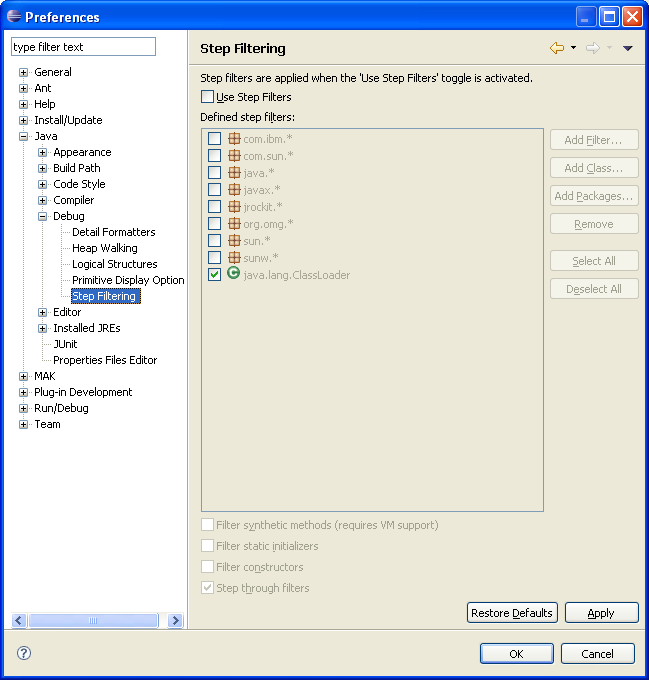Adding Filters for Debugging
Use this procedure to add filters to look up some common classes while debugging. Adding filters prevents Eclipse from crashing when looking for M3 Business Engine (BE) foundation sources. The M3 BE foundation source files can cause long delays when the debugger tries to look up the mvx.app.common.Interactive class.
To add filters for debugging