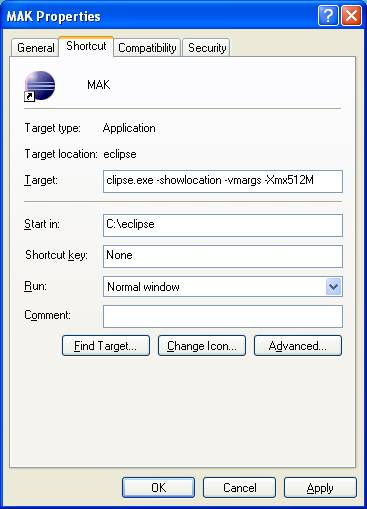Creating a Shortcut to Eclipse
Use this procedure to create a shortcut to Eclipse. It is recommended that you create shortcuts with different heap size allocations. They can be located on the desktop to start a session on Eclipse or M3 Adaptation Kit (MAK) with a suitable memory allocation. For more information, see Specifying the Heap Size.
To create a shortcut to Eclipse