Authenticating an M3 Adaptation Kit User
Use this procedure to authenticate a M3 Adaptation Kit (MAK) user for a particular workspace using the General tab.
To authenticate an M3 Adaptation Kit user
- Start Eclipse.
- Select Window > Preferences. The Preferences window is displayed.
-
Select the MAK node. The General tab is displayed
by default.
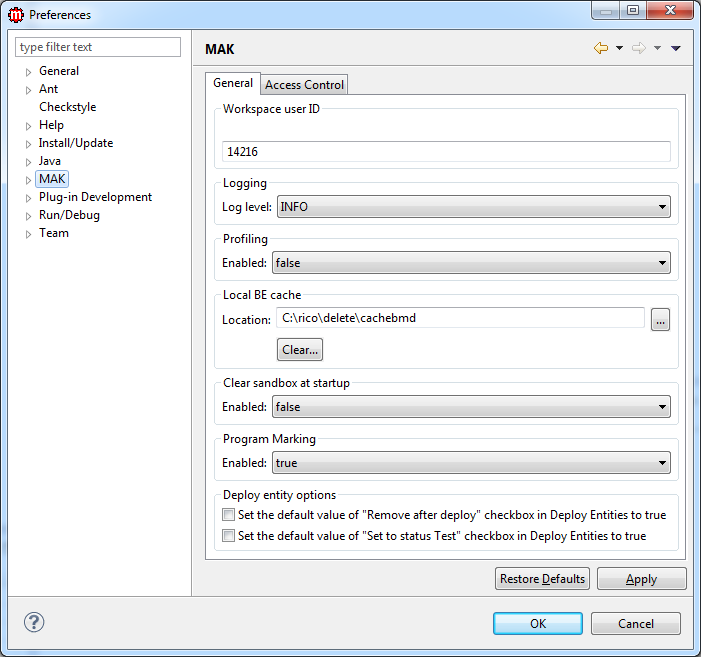
-
Provide the following information. Consider the following
fields:
- Workspace User ID
-
This field displays by default the user ID that you used to run Eclipse. This user ID is connected to action logs created during a MAK session.
- Log Level (Logging)
-
Select the log level to be used.
- Enabled (Profiling)
-
Select true to localize a problem or to log any performed MAK actions. Otherwise, select false.
- Location (Local BE cache)
-
Type a location for the local BE cache. Clicking the button displays the Browse For Folder window.
For more information about profiling and enabling cache, see Improving Performance.
- Clear sandbox at startup
-
If enabled, the sandbox for all projects will be cleared at startup.
- Program Marking
-
If enabled, the automatic array modification marking will be activated.
- Set the default value of "Remove after deploy" checkbox in Deploy Entities to true
-
Select to set the default value of "Remove after deploy" checkbox in Deploy Entities to true.
- Set the default value of "Set to status Test" checkbox in Deploy Entities to true
-
Select to set the default value of "Set to status Test" checkbox in Deploy Entities to true.
- Click Apply then click OK to apply the changes.