Adding the time transaction details
Use these steps to add the time transaction details.
-
Create a nested loop.
Create a nested loop controlling the repetitive Transaction element in the output document.
The loop is controlled by a Restructure function.
-
Select transaction data and input loop.
Follow these element movements.
Element Movement Date -
Drag and drop from the input document to the second (inner) Restructure function, and
-
Link the corresponding output parameter to the Date element in the output document.
Hours -
Drag and drop from the input document to the second (inner) Restructure function, and
-
Link the corresponding output parameter to the Hours element in the output document.
Time -
Drag and drop the Time repetitive element from the input document to the second (inner) Restructure function’s header.
This will get all time transactions per project, as handled by the outer Restructure function.
Note: We do not need to link from the Employee repetitive element again. It is already linked to the first (outer) Restructure function. So the restructure logic already knows that we want to loop on Employee in the input document. It will not do any harm to link the Employee element once again, though.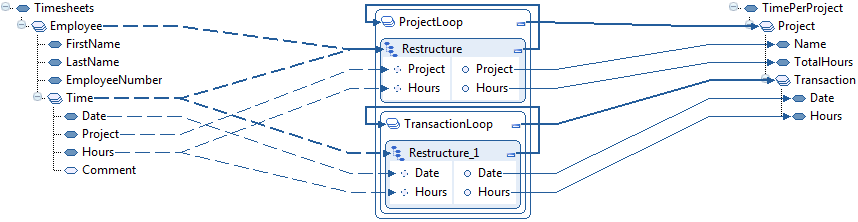
-
-
Sort the data.
Follow these property settings:
Property Setting Sorting Sequence 1 for Date
This will sort the transactions per date, and per project.