Mapping lifecycle
The concepts in this section explain the mapping generation, publish, and activation lifecycle states of a mapping.
On an overview, this diagram shows that you use Business Document Mapper to create a mapping, activate it in grid Management Page, then use it in Partner Admin tool. You must activate the mapping first, then reload the cache to activate the Partner Agreement using the mapping.
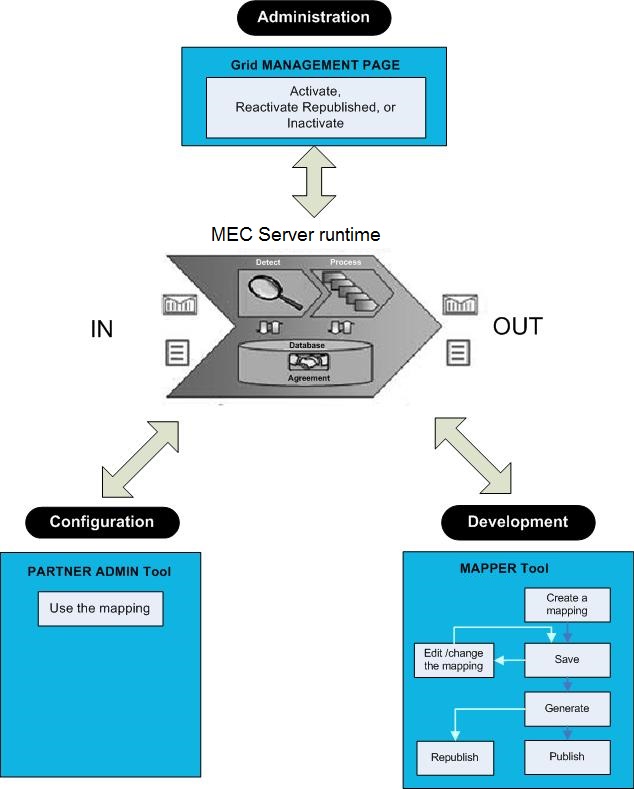
| Process steps | Details |
|---|---|
| 1. Create a mapping. |
|
| 2. Save the mapping to the mapper server. |
Optionally, save the mapping to the mapper server without generating or publishing it.
|
| 3. Generate the mapping. |
Optionally, generate the mapping. The mapping is automatically saved in the mapper database.
Generate is used for testing purposes only. Use this to verify that you can generate the mapping, compile the mapping, and that the EC data translations are correctly defined. Generate does not affect runtime. Although, the mapping metadata in the mapper database is updated. |
| 4. Publish the mapping. |
The mapping is automatically saved in the mapper database.
The mapping is now in the Inactive state and ready for activation. |
| 5. Activate the mapping |
Note: This only applies to EC. In ION, a mapping is
automatically activated when a Document flow that uses the mapping is
activated.
Note: A mapping cannot be used in Partner Agreements until it
is activated.
If you use an inactive mapping, these error messages may be displayed:
|
| 6. Update the mapping in Business Document Mapper. |
|
| 7. Save the updated mapping to the mapper server. |
Optionally, save the mapping to the mapper server without generating or publishing it.
|
| 8. Generate the updated mapping. | This step is optional. See step three. |
| 9. Republish the mapping. |
The mapping is automatically saved in the mapper database.
If the mapping is in Active or Republish state:
If the current mapping is in Inactive state:
|
| 10. Reactivate the mapping. |
Note: This only applies to EC. In ION, a mapping is
automatically reactivated when a Document flow that uses the mapping is
activated.
This operation applies to all EC nodes that execute runtime mappings. After this operation, Pending Source no longer exist, it is moved to Current Source. The mapping is now in Active state again. |
| 11. Inactivate the mapping |
Note: This only applies to EC. In ION, a mapping is
automatically inactivated when all Document flows that use the mapping are
inactivated.
Note: To avoid
ClassNotFoundException error at runtime, you must remove the mapping
from all Partner Agreements and reload the cache before performing this
operation.
|
When you restart EC, the previously loaded runtime mapping classes are automatically compiled and added to the classpath. Custom JARs are also added to the classpath.
When you start EC, the Current Source is used.
If a mapping was republished, so that Pending Source also exists, you must reactivate the mapping in the new EC session to run the latest version of the mapping source code (and also the latest custom JARs). To reactivate, a republished mapping requires an explicit user action.
This diagram shows the mapping states and the available actions:
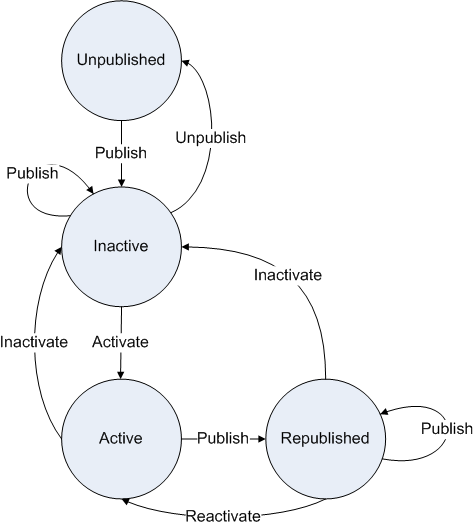
This is a screenshot from the Grid Management Pages for EC:
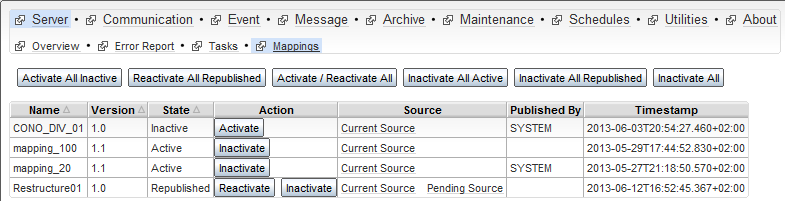
Under the Action column, select a state to invoke for the mapper in that row.
On the bar at the top, select a state to invoke for all or certain mappings in the table.
These are the mapping lifecycle states:
Activate
-
Activate All Inactive to activate only the mappings in Inactive state.
-
Activate/Reactivate All to activate all mappings, both when the mapping is inactive and when the mapping is republished, but not yet reactivated.
-
Reactivate All Republished to reactivate all republished mappings.
Inactivate
-
Inactivate All Active to inactivate only the mappings in Active state.
-
Inactivate All to inactivate all mappings, both when the mapping is active and when the mapping is republished, but not yet reactivated.
-
Inactivate All Republished to inactivate all mappings that are republished and already reactivated.