Example 1 steps
-
Create loop.
- We need to loop through all time transactions to create the repetitive Transaction element in the output document. Start by creating a loop that controls the output element Transaction.
- Because we restructure the input data, we also insert a Restructure function in the loop. It automatically controls the loop.

-
Select data.
- Drag and drop all data elements to be used from the
input document to the Restructure function.
At this stage, we do not need to think about the repeating elements in the input document.
- Link the corresponding output parameters to the output document.
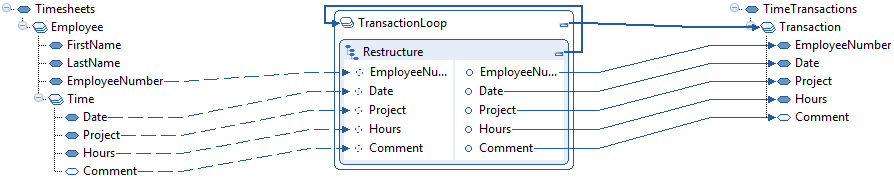
- Drag and drop all data elements to be used from the
input document to the Restructure function.
-
Select input loop levels.
You must instruct the Restructure function which repeating elements in the input document we can loop on when reading the input data.
In this case, this is what we can to do:- Loop on Employee, to get data for all employees.
- Loop on Time, to get data for all time transactions per employee.
This table shows the movement for the elements:
Element Movement Both Employee and Time -
From the input document
-
To the Restructure function’s header

-
Sort the data.
To restructure the data, you must sort it and decide the sorting sequence.
See information about sorting in.
To sort, set the property Sorting Sequence for the input parameters.
Follow this sorting sequence for the input parameter:
Input Parameter Sorting Sequence EmployeeNumber 1 Date 2 Project 3 -
Complete the procedure by performing these steps:
- Save the mapping to the mapper database.
- Publish the mapping.
- Set up an agreement.
- Other required procedures, then test the mapping.