Navigating the dashboard
When you log in to Birst, you are directed to the Birst Homepage. Click to navigate to the M3 Analytics for M3 Cloud Landing Page.
Landing Page
The landing page contains the description of the solution and links to these documents:
- M3 Analytics Online Help
- M3 Analytics Cloud KB Article
Login details for Infor Customer Portal are required to access the M3 Analytics KB Articles.
Click to view the available collections. Select a collection to access the dashboards and begin your analysis.
This table shows the commonly used buttons in the dashboards and reports.
| Button | Name | Description |
|---|---|---|
 |
Filters | Shows the standard filter available in the dashboard |
 |
Reset | Reloads the dashboard with the default filters |
 |
Back | Returns to the previous dashboard or the Landing Page |
 |
Help | Opens a specific dashboard topic in the M3 Analytics Product Guide on docs.infor.com |
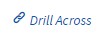 |
Drill Across | Opens a linked dashboard |
 |
Dashlet Actions | Shows actions such as Explore in Visualizer, View Selector, Column Selector, Export As, and Notifications, depending on how the report is set up |
 |
Maximize | Expands a report or a KPI chart to fill the screen |
 |
Minimize | Restores a report or a KPI chart to its original size and shows the dashboard |
Banner
A banner is added to dashboards in
these collections:
- C-Suite
- Equipment
- Customer Lifecycle
- Rental
- Warehouse
- Procurement
- Sales
The banner displays these components:
- button
- Dashboard title
- button
You can also configure the banner to display other information such as currency or selected filter values.
This graphic shows the CFO Dashboard banner.
