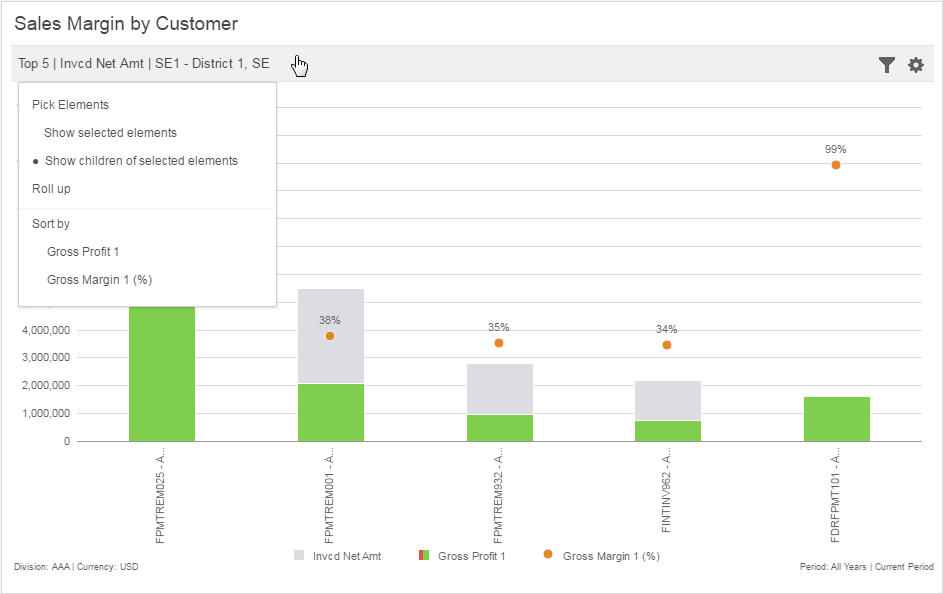Using the toolbar
-
Select to specify particular data that you want to be displayed in the widget or detailed report.
For some widgets, these options are available under :
Select this option to display the element that you picked.
Select this option to display the children of the element that you picked.
For example, if you picked All Items in the Pick Elements window, you can opt to display the All Items category in the chart by selecting , or display the children of All Items as categories in the chart by selecting .
-
Click Roll up to display the previous level after you have drilled down a chart.
For widgets with sorting, select the options listed under Sort by to change the measure that is used to sort the elements in the widget.
For some widgets, these options are also available in the toolbar:
Select a measure grouping, for example, amount or count, to view the related measures.
This option is available for by Period widgets. Select a period to change the number of periods that are displayed on the widget.
Select a visualization to change the chart type that is used by the widget.