Defining accounting units with a template
Templates provide an efficient way to add accounting units, enabling you to copy a portion of your company to another spot within the company or to another company. You can use a template to add up to five levels of accounting units dynamically. This procedure describes the process for using a template to add accounting units.
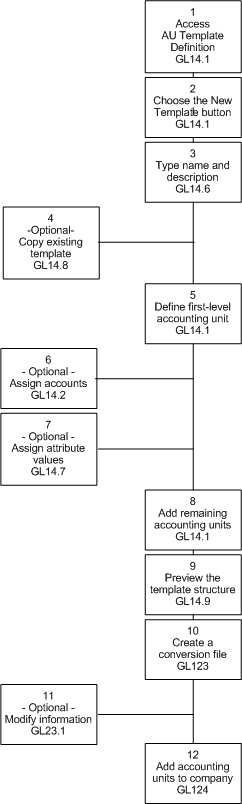
Related reports and inquiries
| To | Use |
|---|---|
| List the detail lines of each accounting unit within a template | Accounting Unit Template (GL214) |
| List accounts associated with posting accounting units within an accounting unit template | Accounting Unit-Accounts Template Listing (GL216) |
| List the accounting unit records created in the template conversion for a run group, company, and accounting unit template | Template Conversion Listing (GL223) |