Performing a check run
After you select the appropriate invoices for payment, you will need to generate the payments. This procedure details the steps required to perform a check run, the most common method of payment. You can also generate other types of payments. Creating cash payment tapes A description of the files produced for tape creation can be found on the Knowledge base; search for the Accounts Payable File Layouts (APFL.xls) in KB2218730 in Infor Customer Portal.
Perform a check run
- Access Payment Forms Creation (AP155) and define the parameters to be used when generating the checks.
- Select the Main tab to select payment and cash code options.
- Specify this information:
- Pay Group
-
Select a pay group while generating checks. Pay groups are set up using Pay Group (AP01.1).
- Payment Code
-
Select a payment code while generating checks. Payment codes are set up using Bank Transaction Definition (CB00.4).
You must run AP155 for each cash code and payment code combination processed by Cash Requirements (AP150).
- Process Group
-
Select a process group if you want to process payments concurrently. This lets you balance the load. You define process groups using Process Groups (AP02.3).
- Cash Code
-
Select a cash code that you defined using Company Cash Code Relationships (CB00.3).
You must run AP155 for each cash code and payment code combination processed by Cash Requirements (AP150).
- Cash Code Group
-
Select a cash code group to run AP155 for the cash codes referenced on the cash code group. You set up cash code groups using Cash Code Group (CB11.1).
- Cash Code List
-
Select a cash code list to run AP155 for cash codes referenced on the cash code list. You set up lists using List (MX10.1).
- Select the Select Options tab to define check generating options.
- Payment Date
-
Specify the payment date. This date is assigned to payments and prints on checks. Payment Closing (AP170) assigns the payment date to general ledger transactions created for payments.
- Starting Form
-
You do not need to specify a starting form number if you assigned a starting form number on Cash Payment Formats (CB00.5) during Cash Management setup.
- Leader Forms
-
Specify the number of leader forms you will use when printing. Leader forms are used to feed the continuous print paper into the printer, but are not printed on. Alignment forms are printed on as a test to ensure the print shows up in the correct place on the forms.
- Alignment Forms
-
Specify the number of alignment forms you will use when printing. The application automatically voids payment numbers used as alignment forms
- Document Currency
-
Select whether you are creating payment forms in the currency of the bank account (cash code) or the invoice currency.
- Print Comments
-
Select whether to print comments on remittance advice forms.
- Include Fax and Email
-
Select whether to include fax and e-mail when creating payment forms. Valid values are None, Email only, Fax only, and both Fax and Email.
Note: Payment format only works if the cash payment format is set up as a separate remittance. - Date Format
-
Select the date format you want to use: a two-digit year with date separators or a four-digit year with no date separators.
- Print PO Number
-
Select Yes to print the invoice purchase order number in place of the description on the check remittance.
- Select the Rerun Options tab to determine payment reprinting options.
- Reprint Option
-
Use this field if you are reprinting payment forms. Select:
-
Void Range (to void and reprint a range of payment forms)
-
Remaining Forms (to void and reprint a range of payment forms and continue printing payment forms from the first voided payment through the end of the run)
-
Complete Rerun (to completely rerun the payment forms, usually before printing has begun; use this option if you selected a cash code group or cash code list)
-
- Void Forms
-
If you selected Void Range or Remaining Forms in the Reprint Option field, specify the beginning and ending form number for the range of forms to void.
- Select the File Name tab to specify a print file name or remit file name.
- Print Filename
-
Specify a check print file name to control the names of the files that are used for processing. If left blank the existing file names are used.
- Remit Filename
-
Specify a remittance file name to control the names of the files used for processing. If left blank the existing file names are used.
- Print the checks by selecting the check file in Print Manager and sending it to the printer. Details on troubleshooting problems during the printing are found elsewhere in this user guide. Reprinting checks
Ensure you are satisfied with your cash payment run before you close the payment cycle. After you close the cash payment cycle, you cannot reprint payment forms.
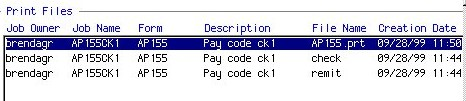
Related reports and inquiries
| To | Run |
| List potential duplicate invoices | Potential Duplicate Payments (AP221) |