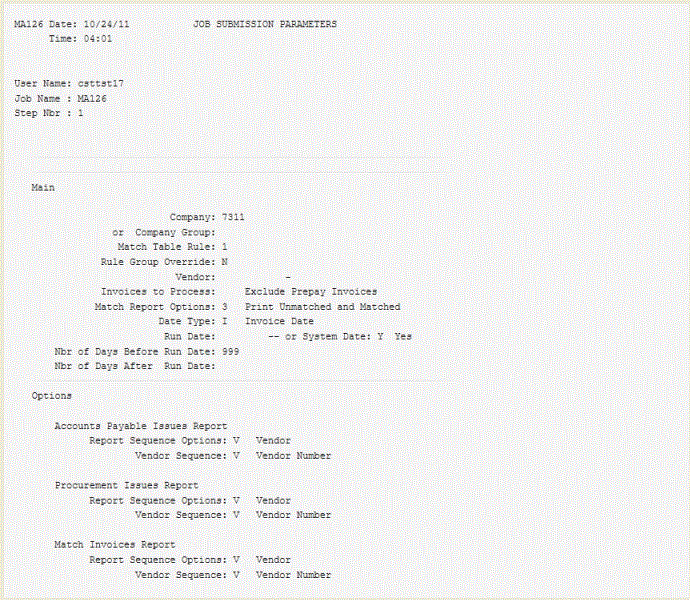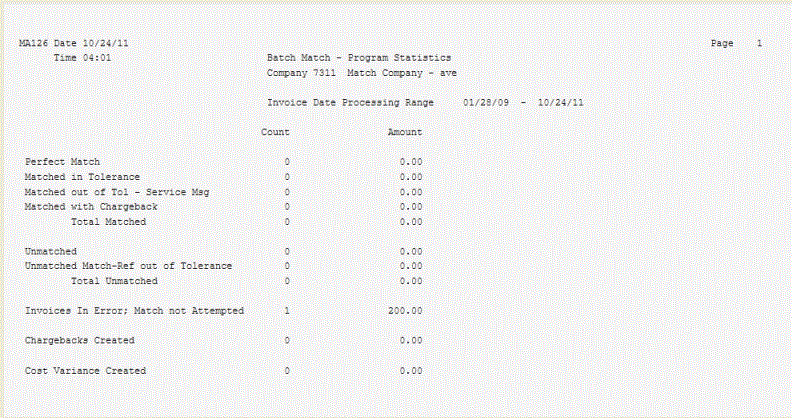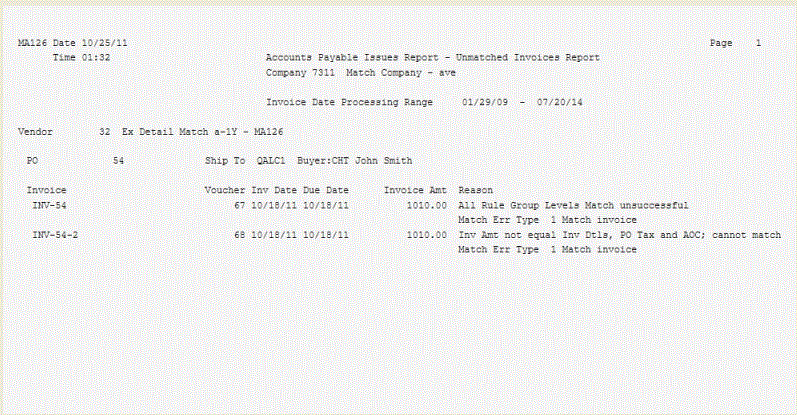Performing Auto Matching
This procedure describes the method for setting up and submitting an auto match process.
With Match Add-On Cost, you can include the total add-on charges, along with the total goods amount, when performing matching. You must have set up the handling code with the Cost Component Option set to Yes so that the application attempts to match invoices assigned the handling code.
To perform an auto match
Related Reports and Inquiries
| To | Use |
|---|---|
| List match status of existing invoices that were matched online or in an auto match | Match Analysis Report (AP251) |
| List open receipts for a company, or for a company and a vendor | Unmatched Receipt Listing (MA231) |
| Compare the invoice unit cost to purchase order cost (or standard cost) and report the variances | Cost Variance Analysis (MA278) |