The Lawson Security Administrator
The Lawson Security Administrator is a graphical user interface for working with Lawson Security. You install it only on the PCs of users who will be the security administrators for your organization. It provides access to the forms and options needed to set up and manage Lawson Security, maintain users, perform system configuration, and run system reports.
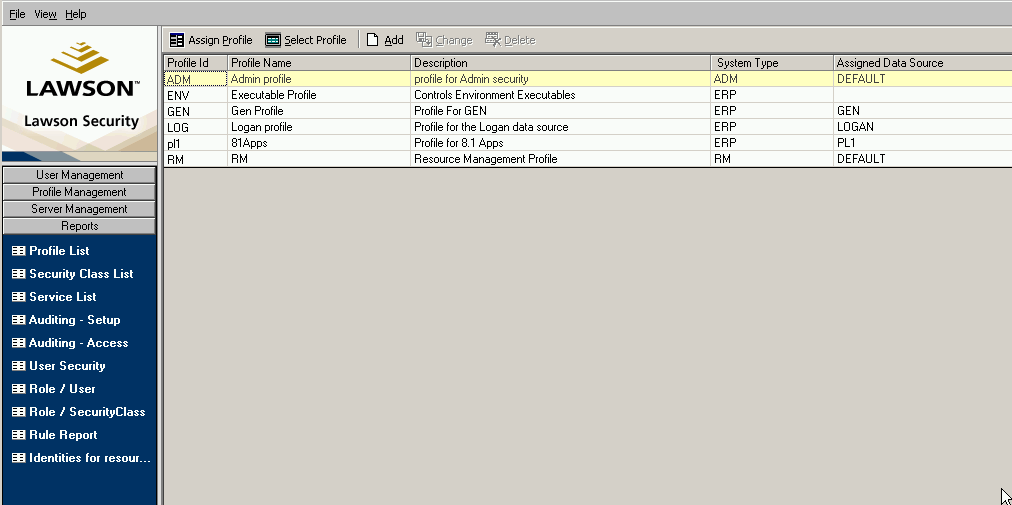
Security Administrator system menus
The following major menu items are available from the main dialog box of the Security Administrator.
| User Management | Use to access the User Maintenance form for setting up users, including assigning them to roles. |
| Profile Management | Use to access the forms for setting up security classes and rules and defining profiles. The majority of the procedures you perform will be selected from this menu. |
| Server Management | Use to check or set system-wide parameters for Lawson Security, and turn security checking on and off. |
| Reports | Use to access Lawson Security reports. |
Keyboard shortcuts (hotkeys)
A variety of hotkeys are available depending on the form (Resource Management, Profile Management, and so on) you are working with. You can view the available hotkeys from the View menu.
Setting preferences
Several options for controlling how the Security Administrator operates are available. From the Tools menu, select Preferences to make updates for:
-
Display hidden fields: When this option is enabled, hidden fields (for example, derived fields) on online forms are visible on the object selector when you write rules. Hidden fields only need to be visible if you need to write a rule against them. Typically, you write rules only against objects that users actually access (that is, fields that are visible on user forms), but there might be some situations in which you would need to secure a hidden field. When you do, you can enable hidden fields which are disabled by default.
-
Allow editing XML expressions: This option is not operational; do not select it.
-
Call Timeout: Duration of seconds for security server to respond to the Lawson Security Administrator before timeout occurs. Default is 300 seconds.
-
Display check box warning when managing rules: When this option is enabled, a verification appears before you can select Apply for rules you have created for the selected object. This feature gives you a chance to verify that you are applying a rule to the correct object.
-
Display key number usage warning: When this option is enabled, the Lawson Security Administrator displays all other forms that use the same key field for which you are writing a rule. This feature lets you secure the same field on multiple forms.
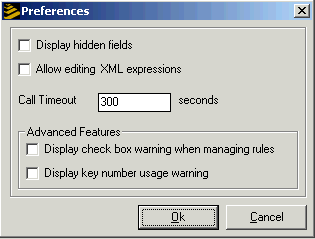
Security Administrator sessions
To start a session, log into the Lawson Security Administrator from the desktop client. You can click the Lawson Security Administrator icon or go through the Windows Start menu (Programs, Lawson Software, Security Admin, and then Security Administrator.) You will be prompted for server name, user name, and password. The main form of the Security Administrator opens displaying the menus that are available for you to access.
As a good practice, end a Security Administrator session when you leave your desk.